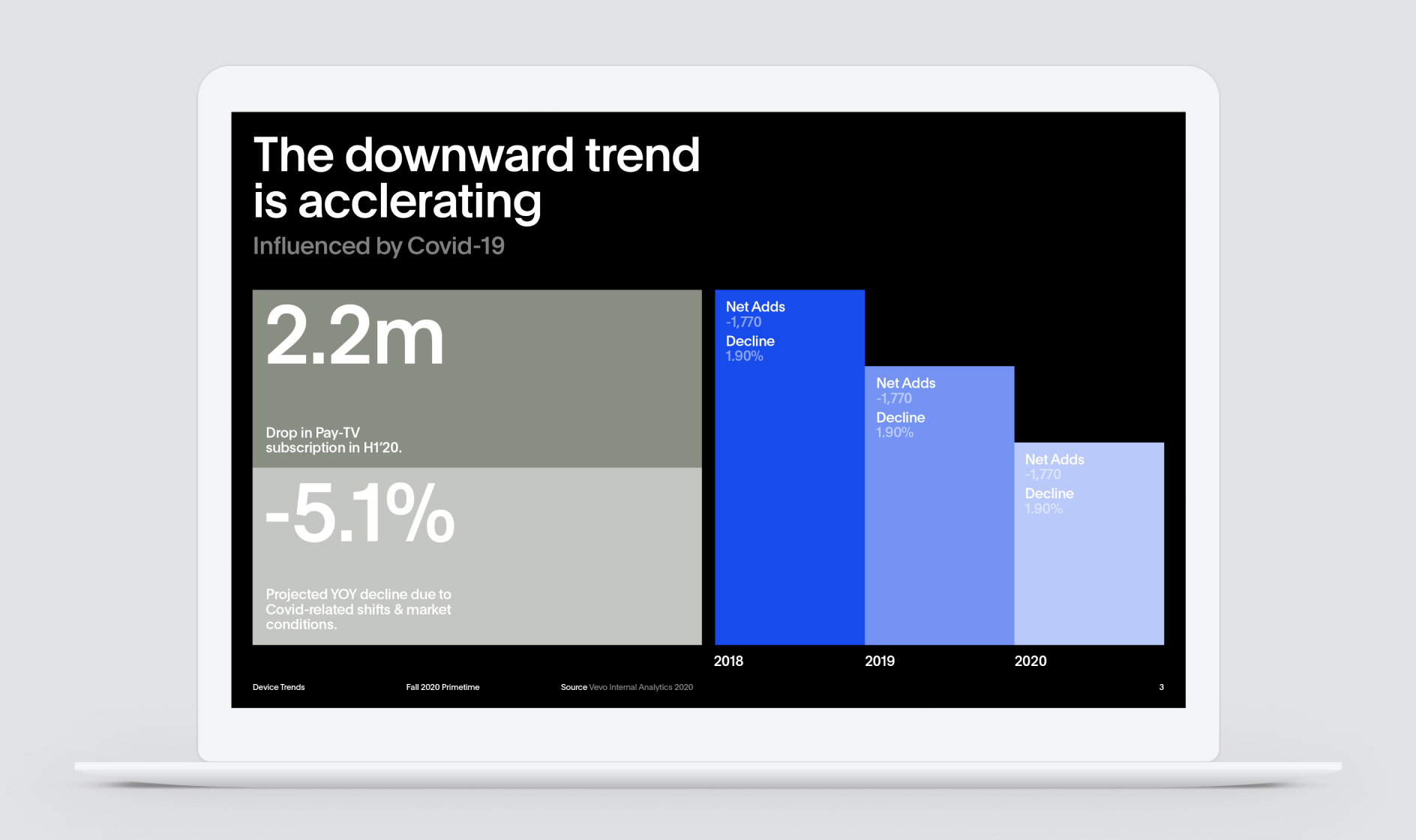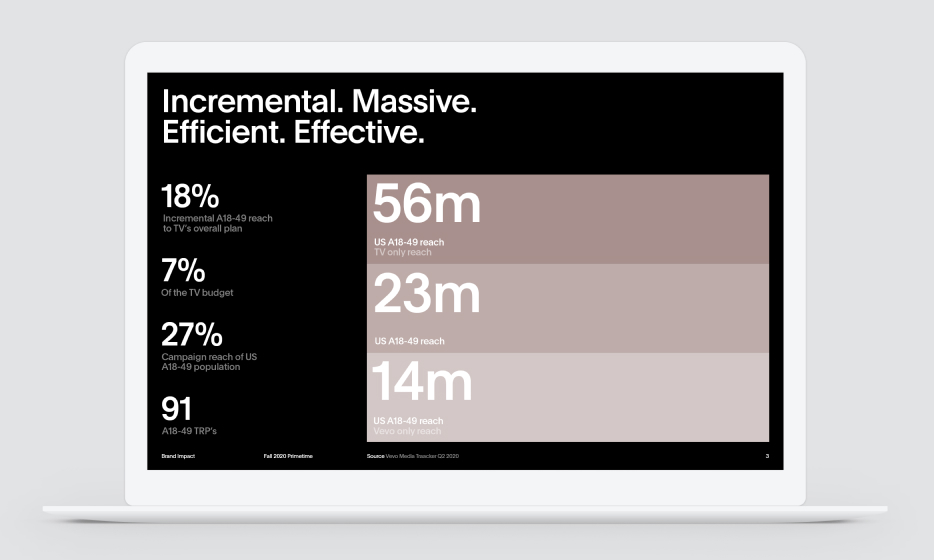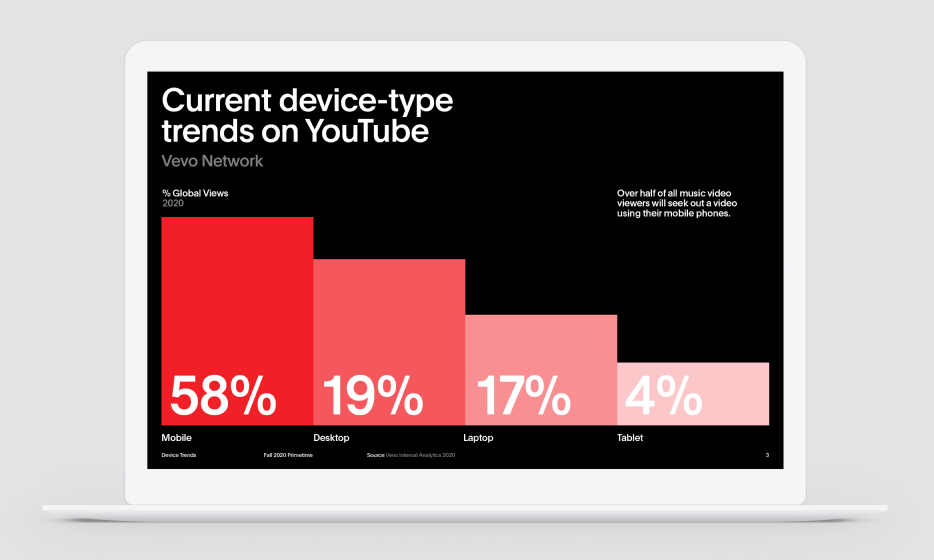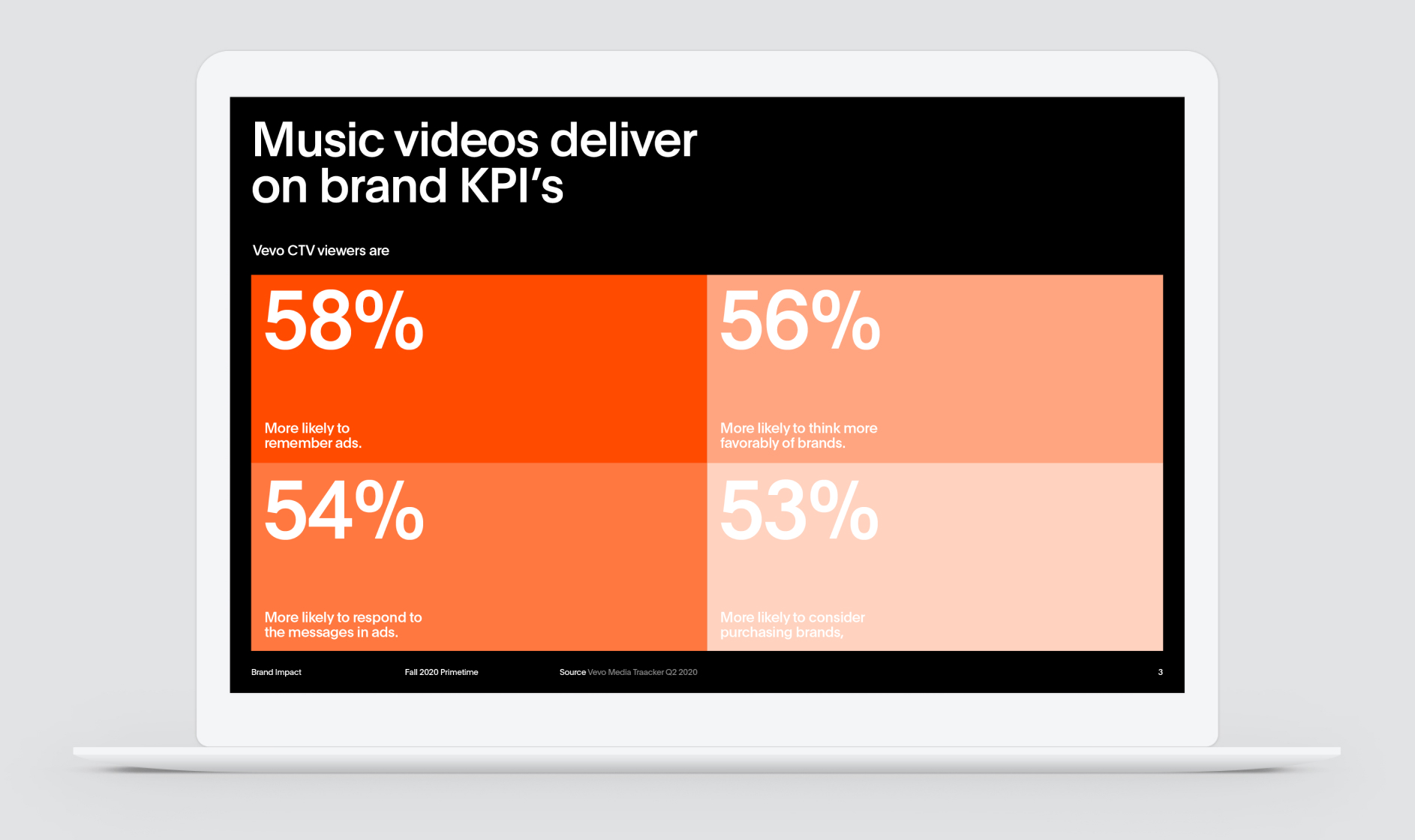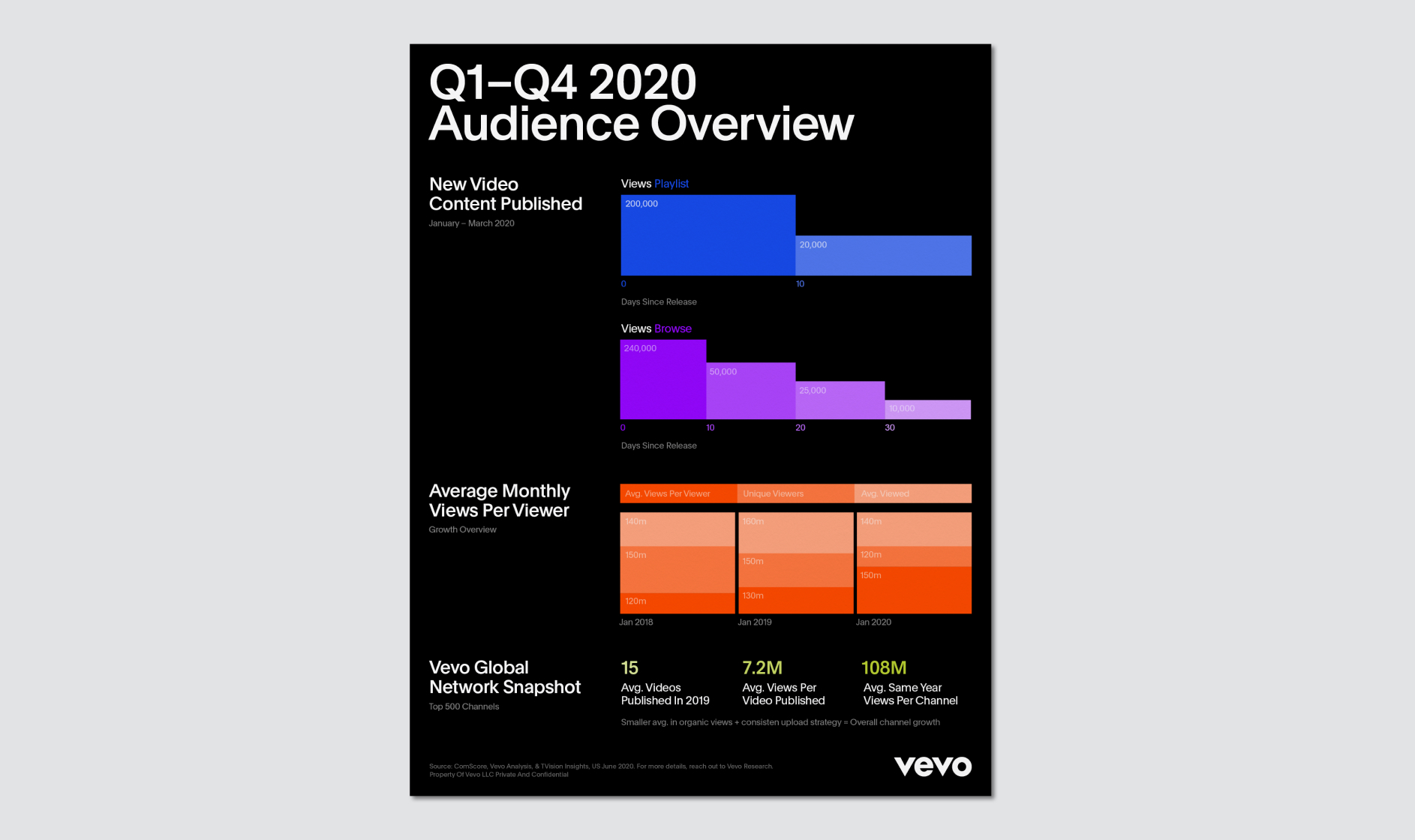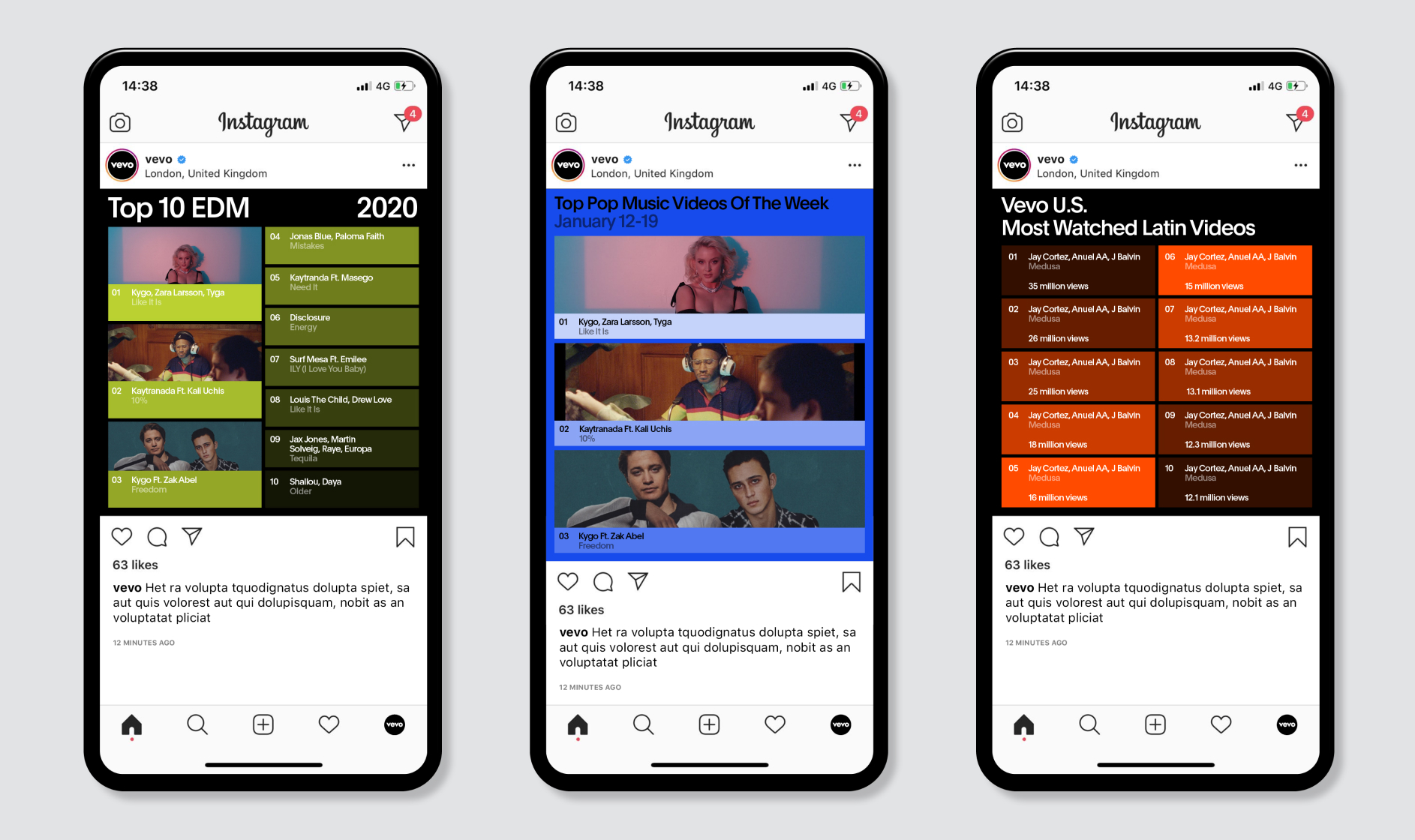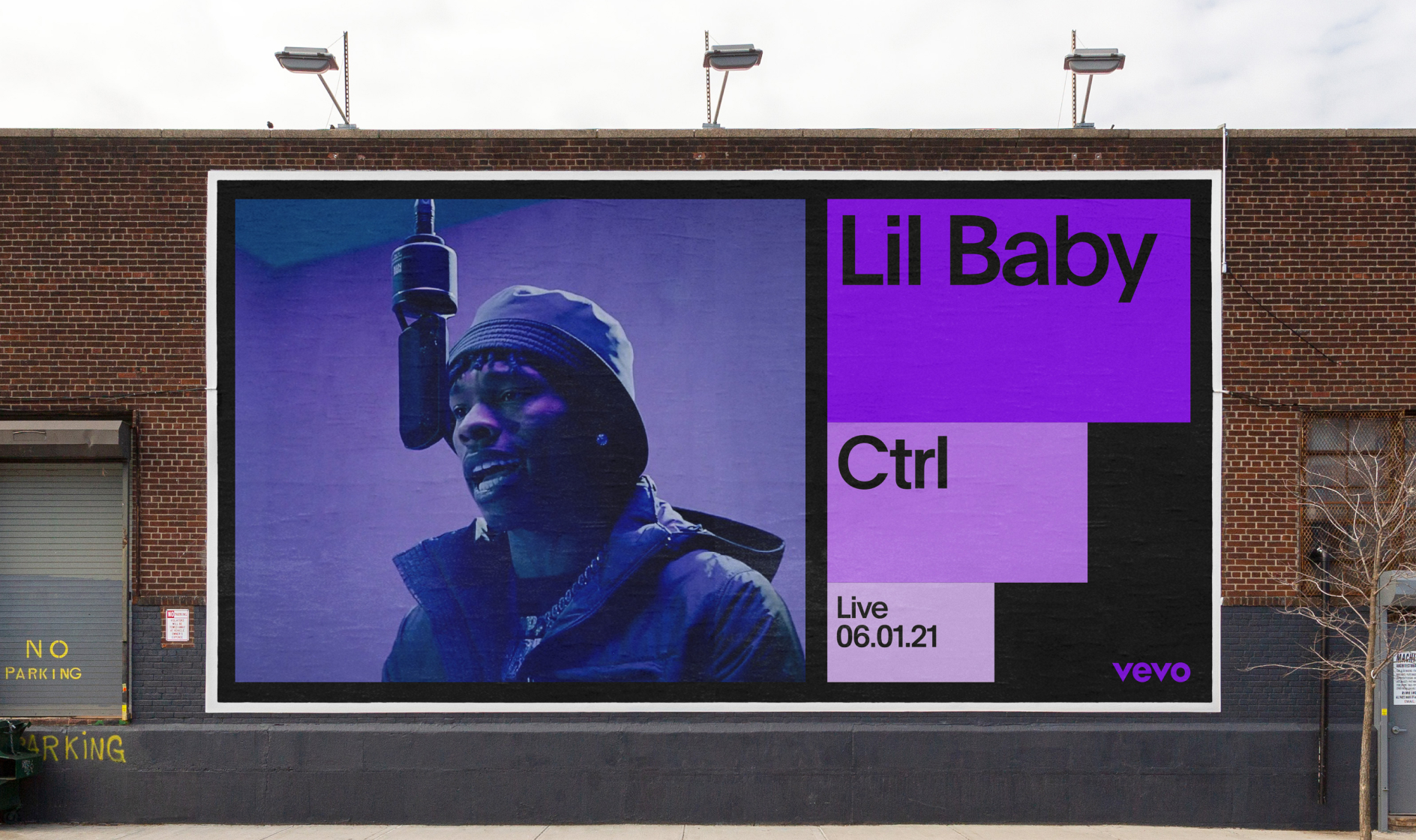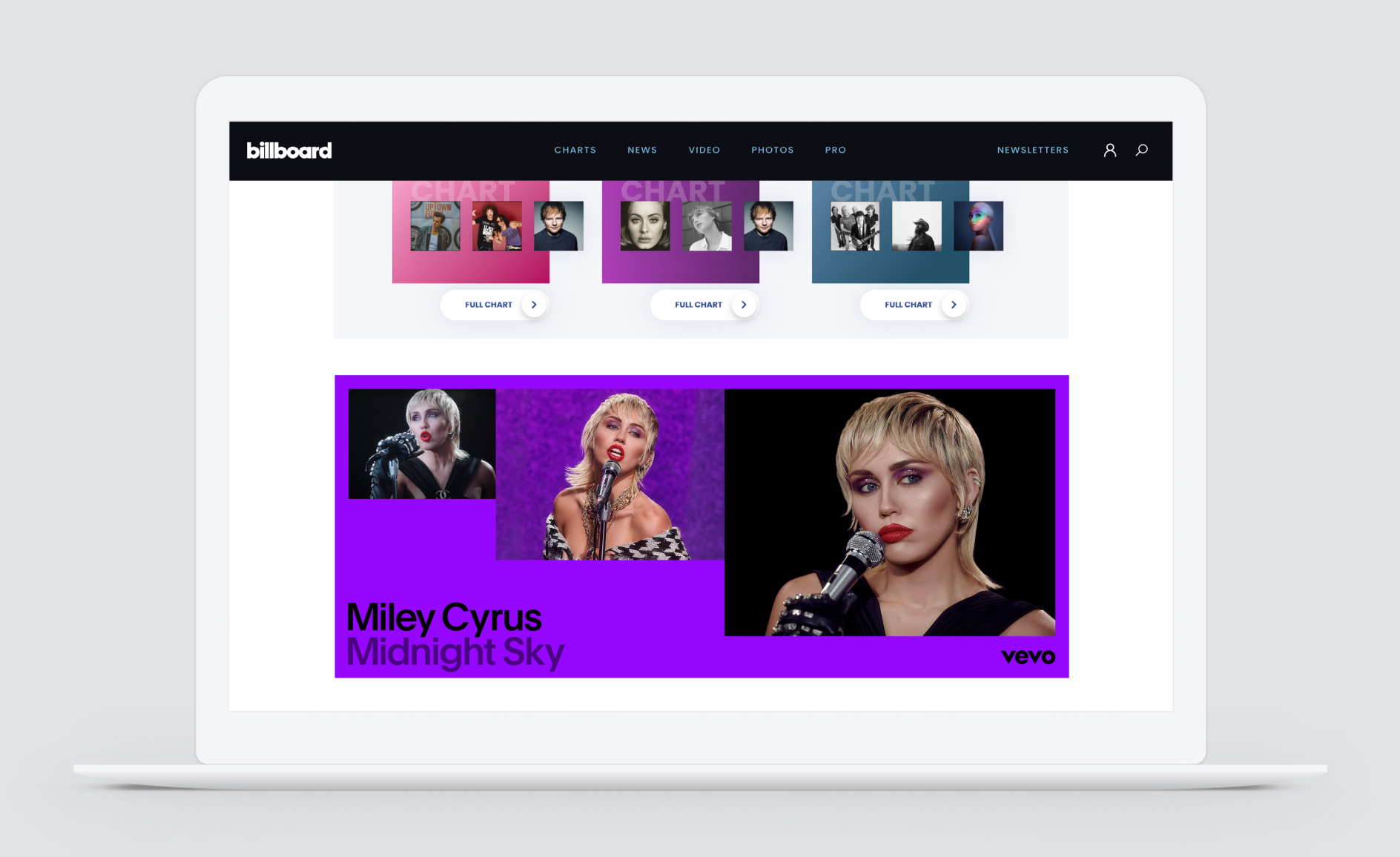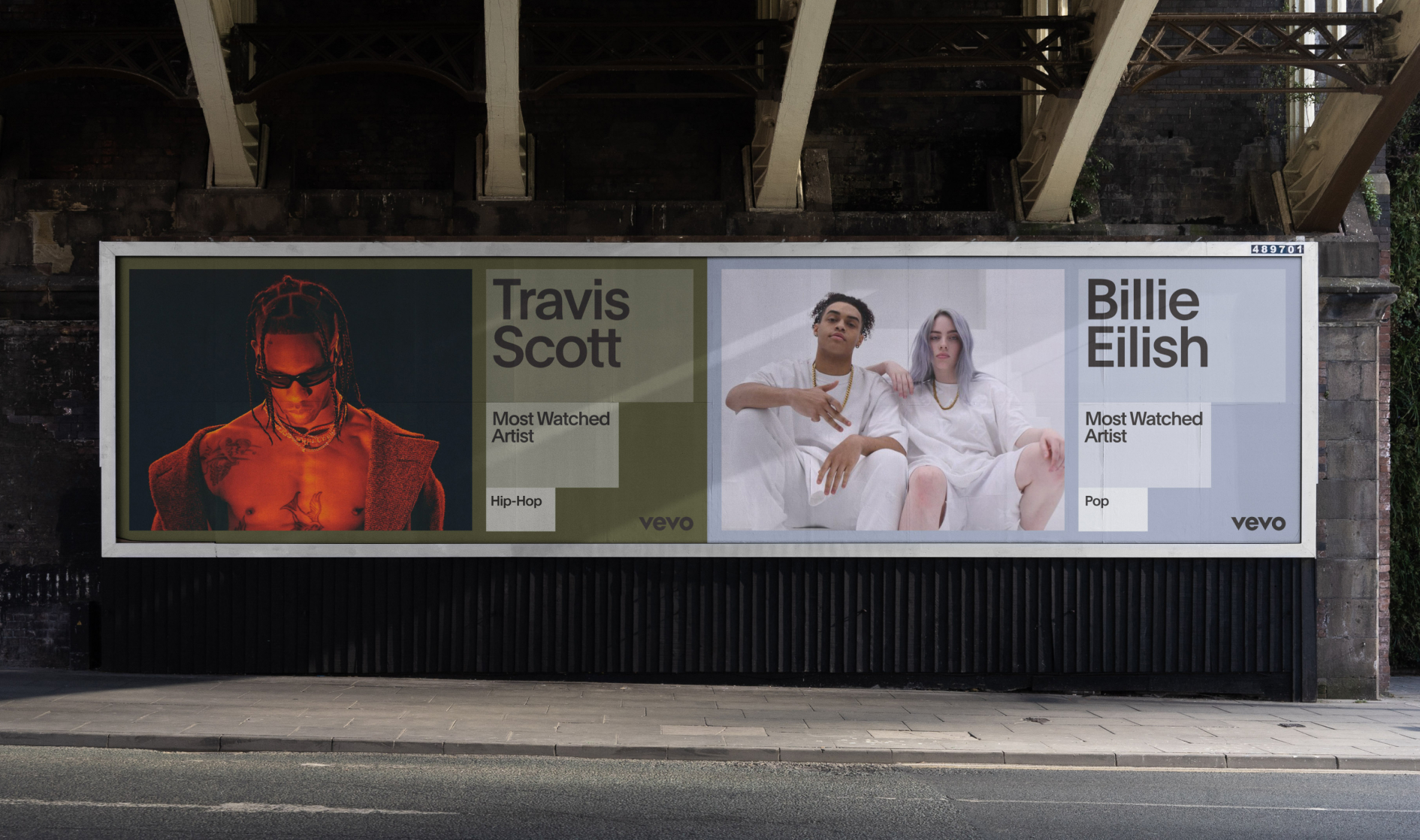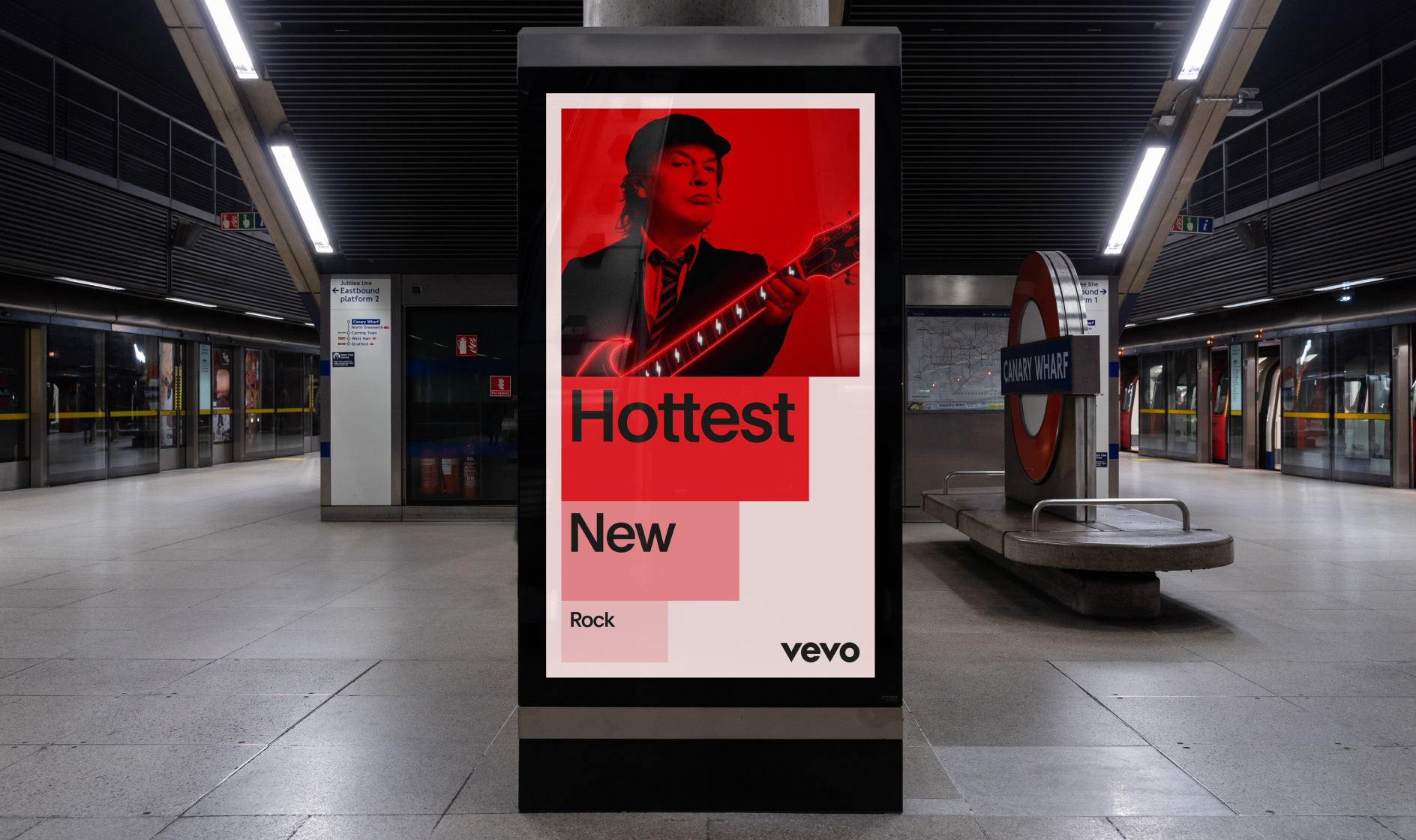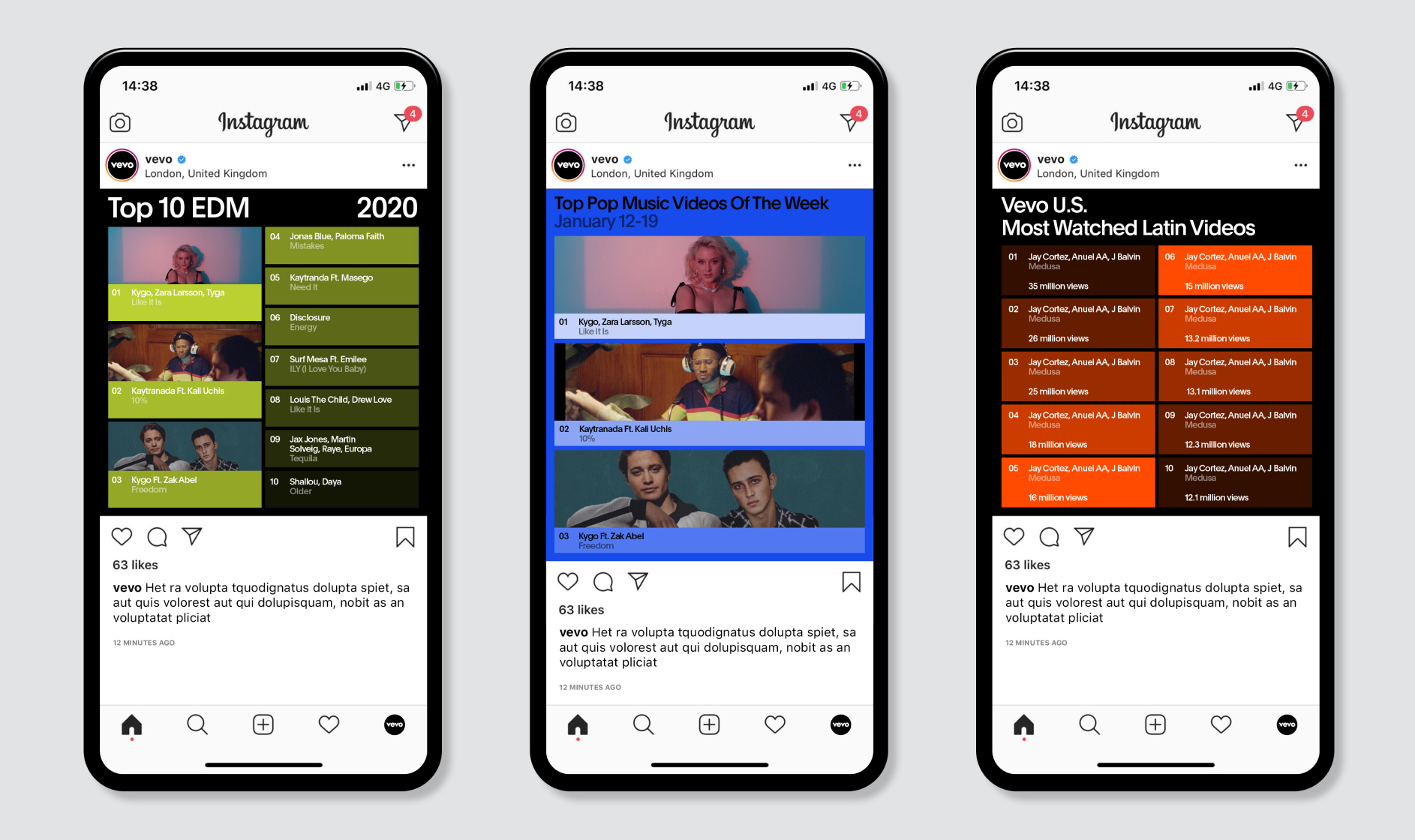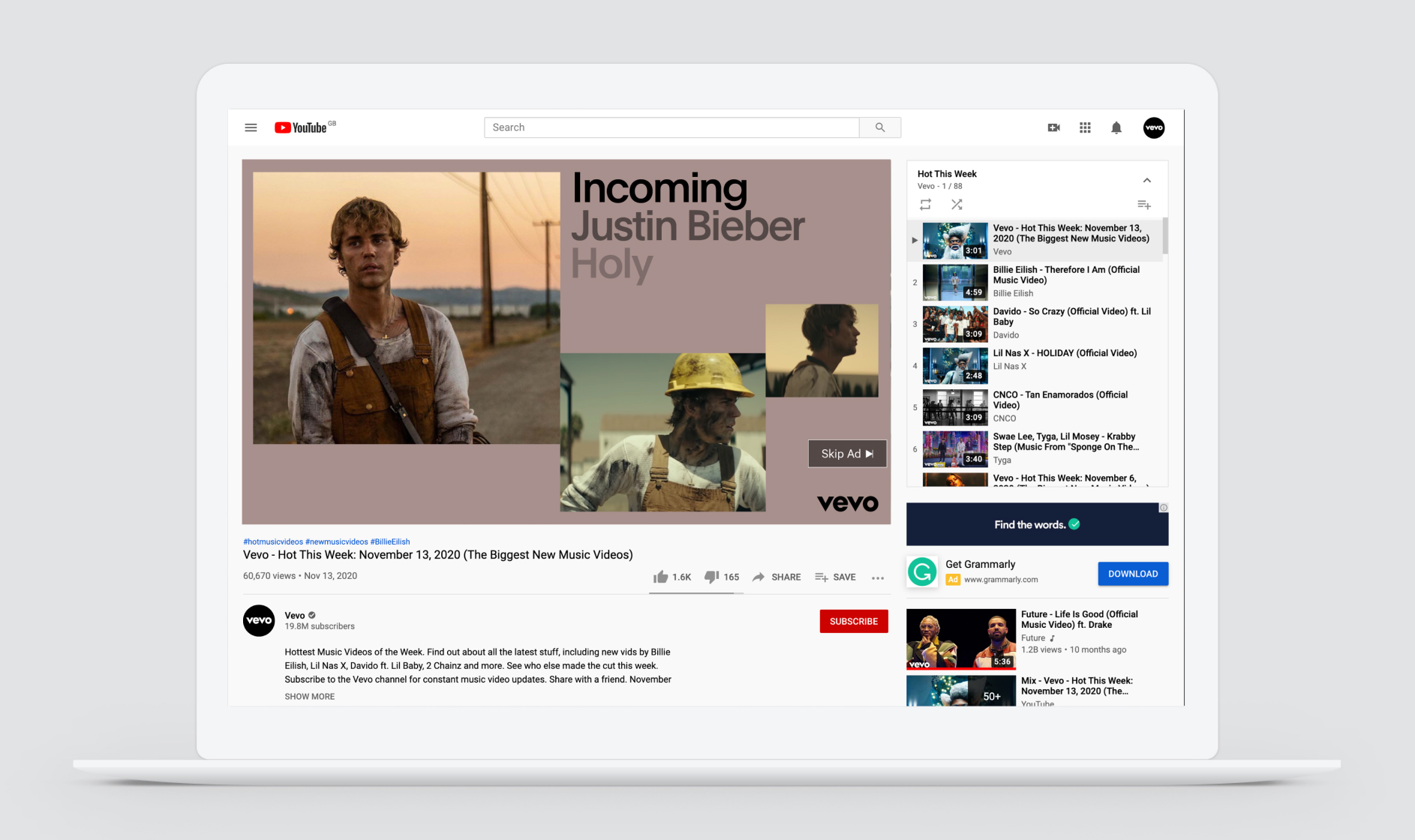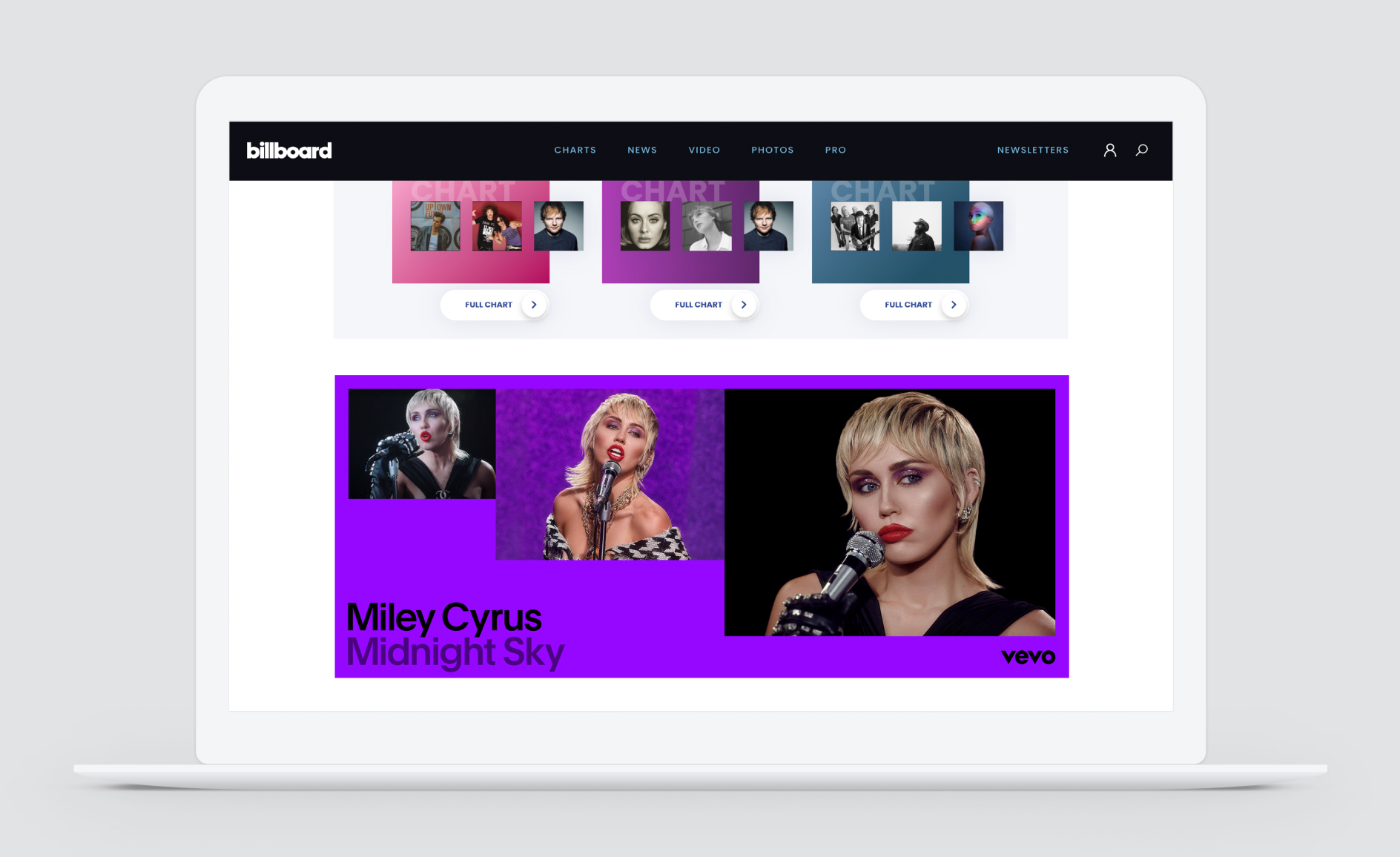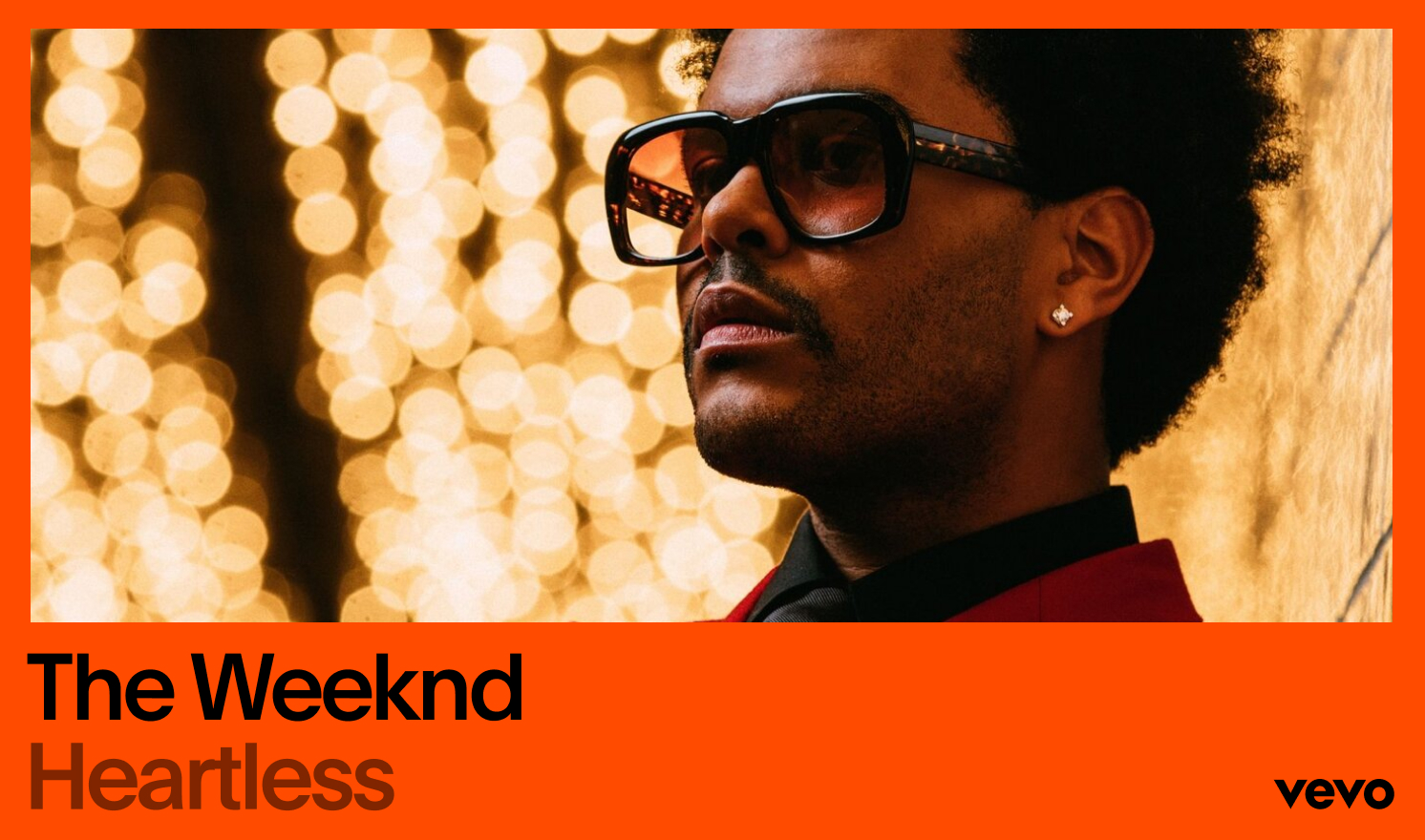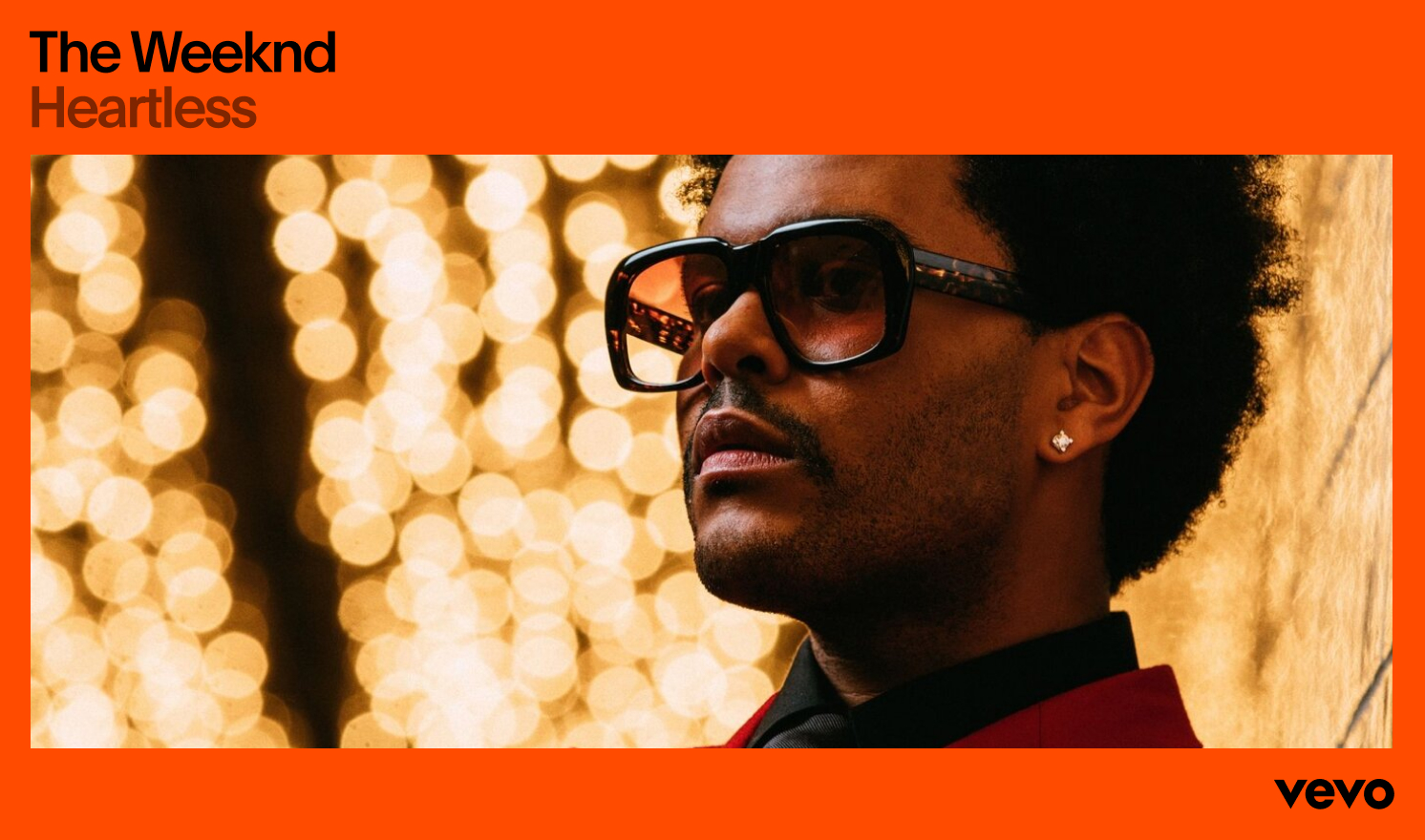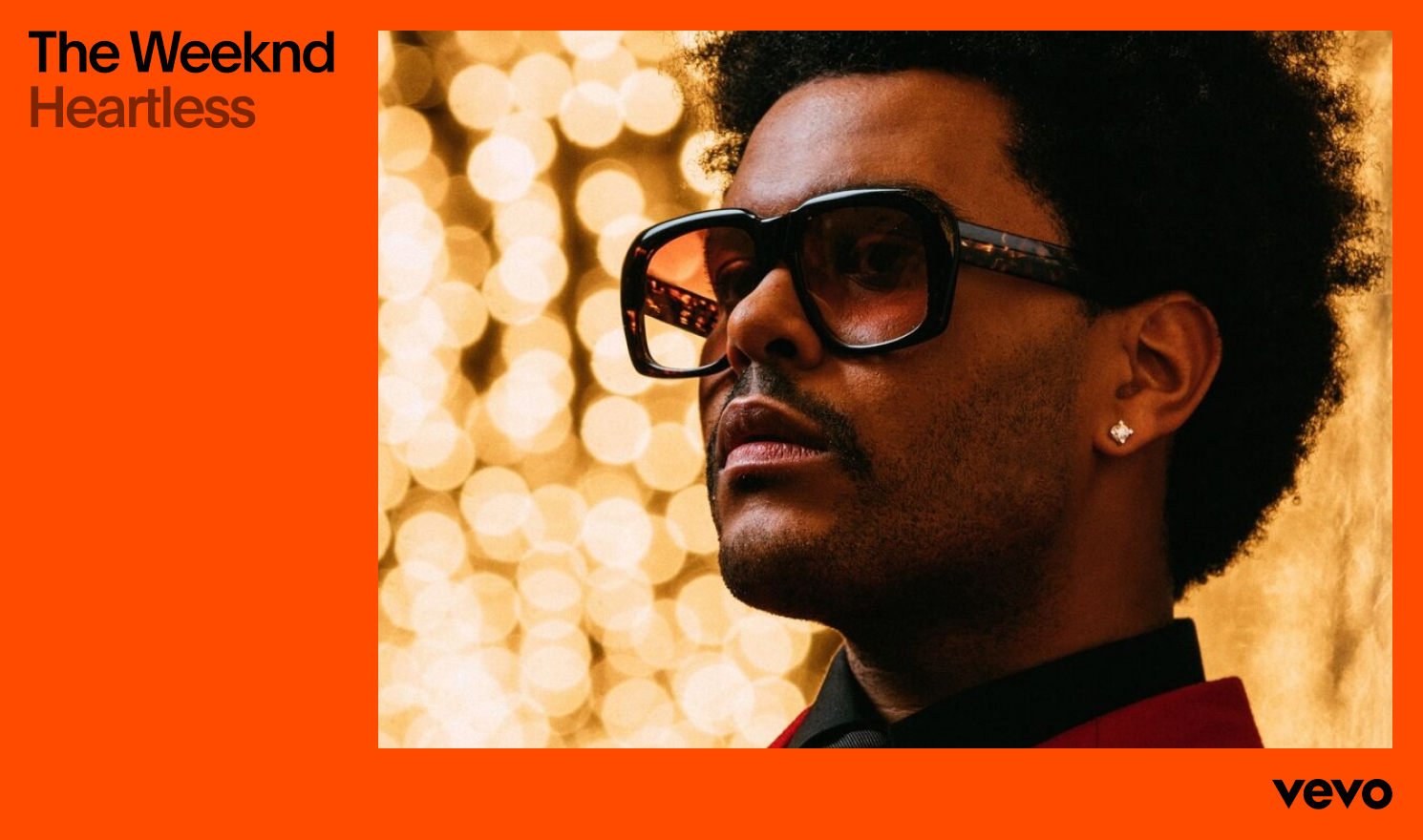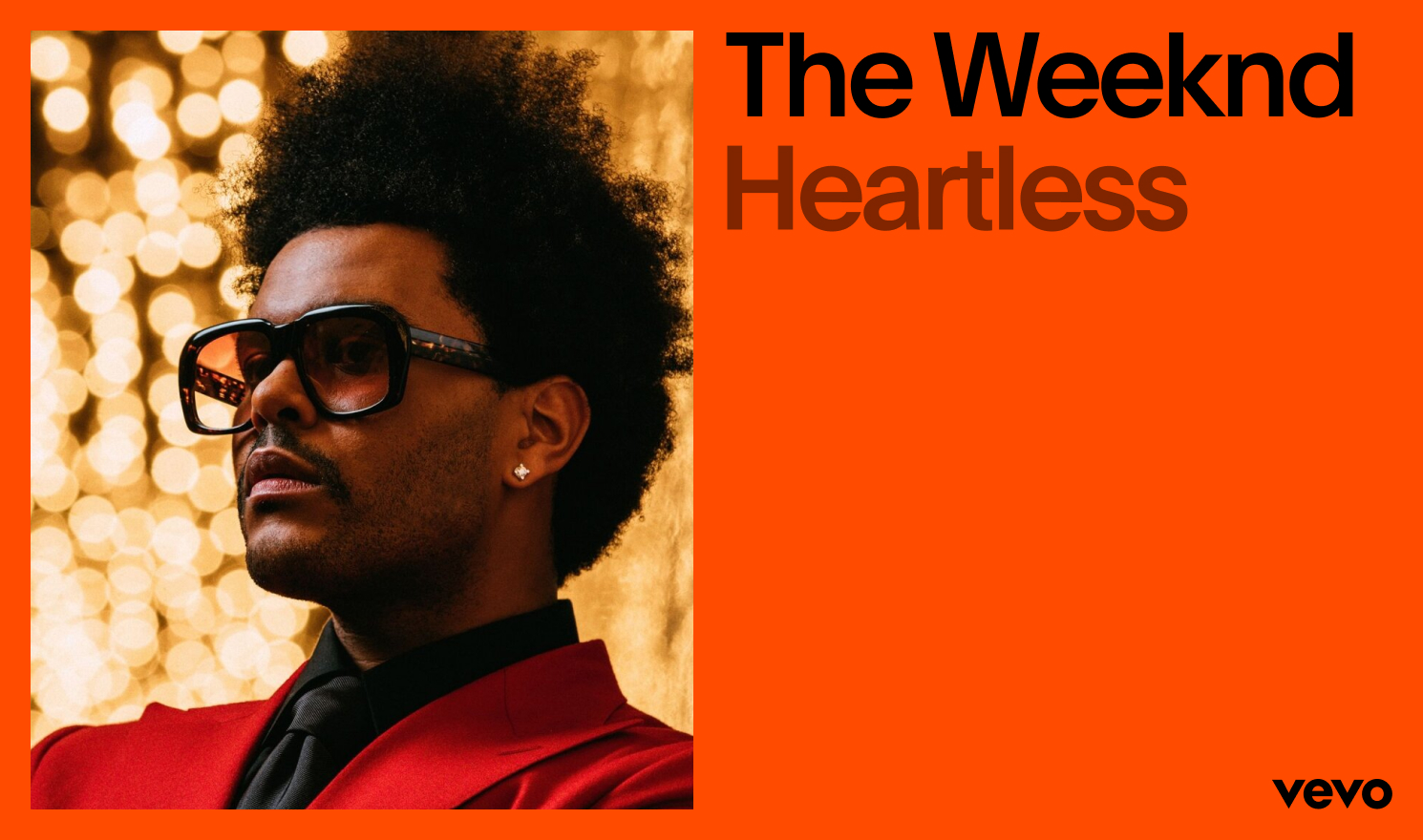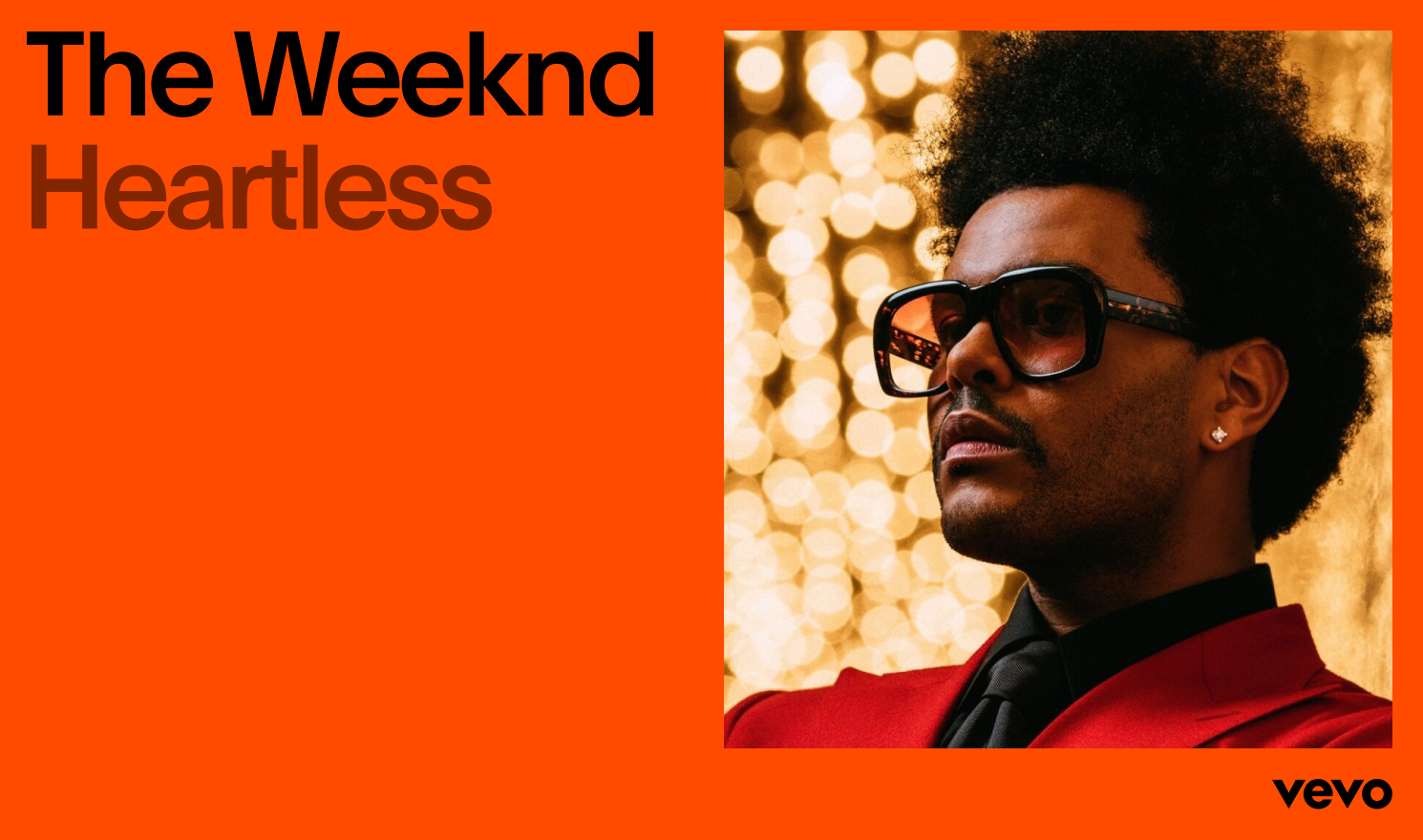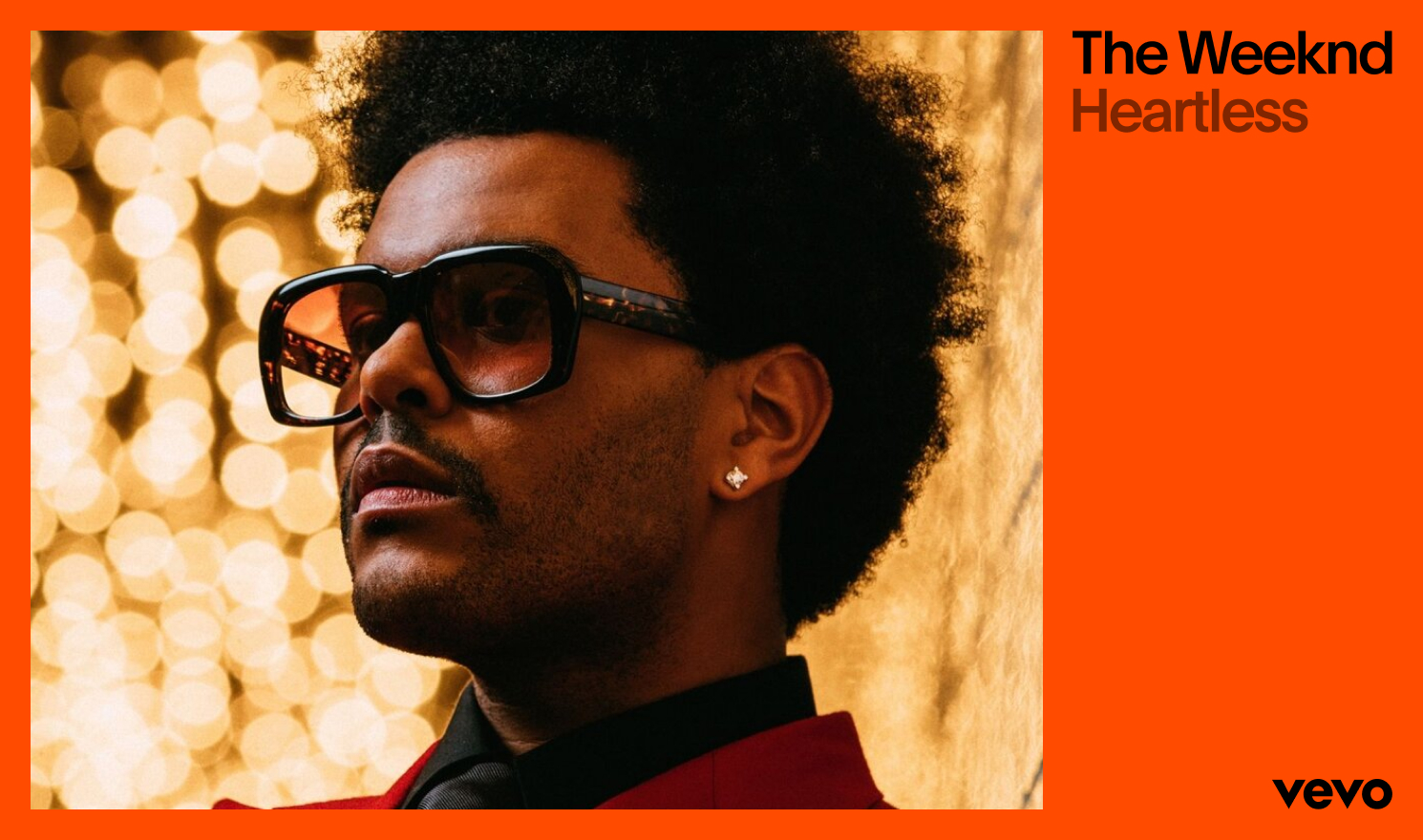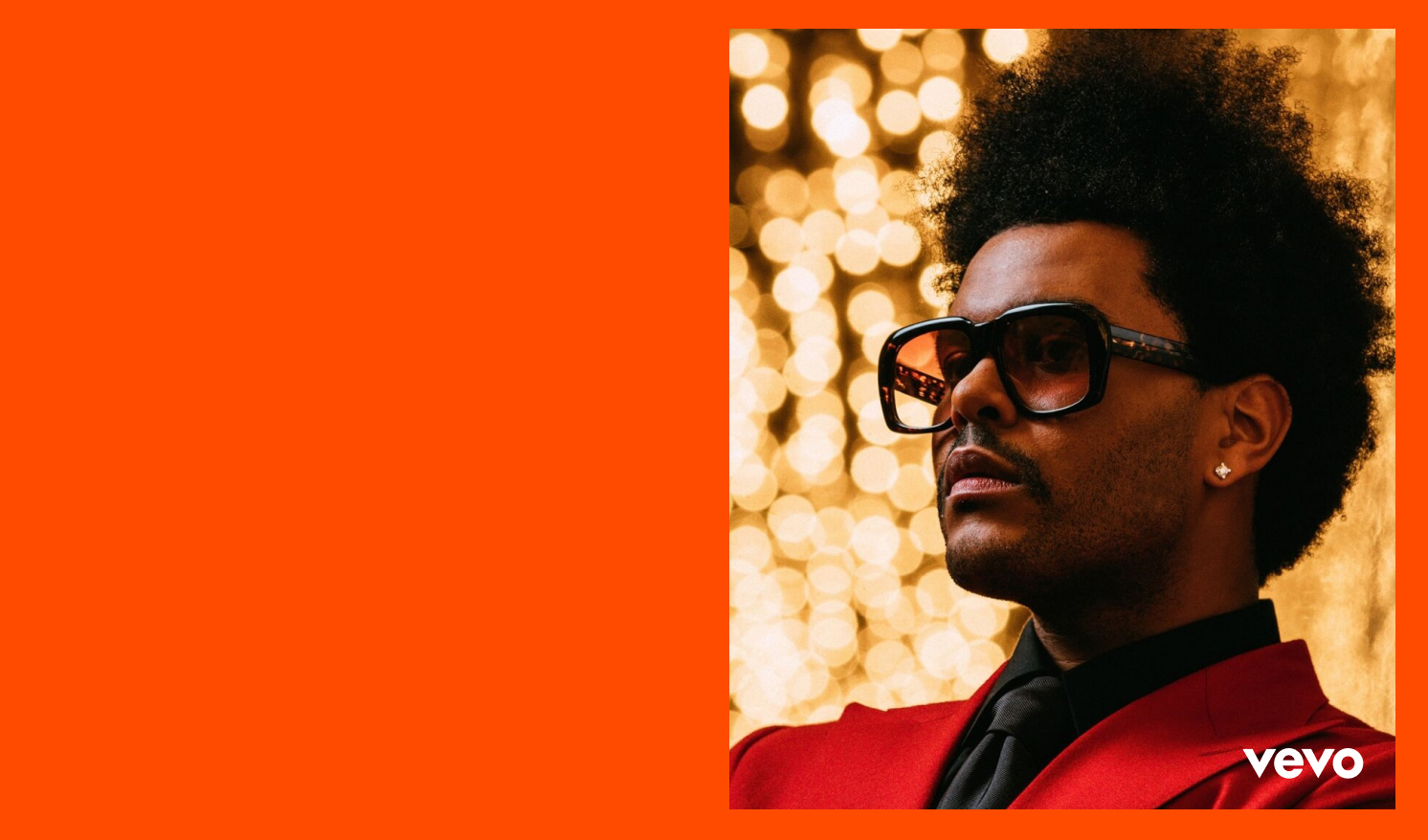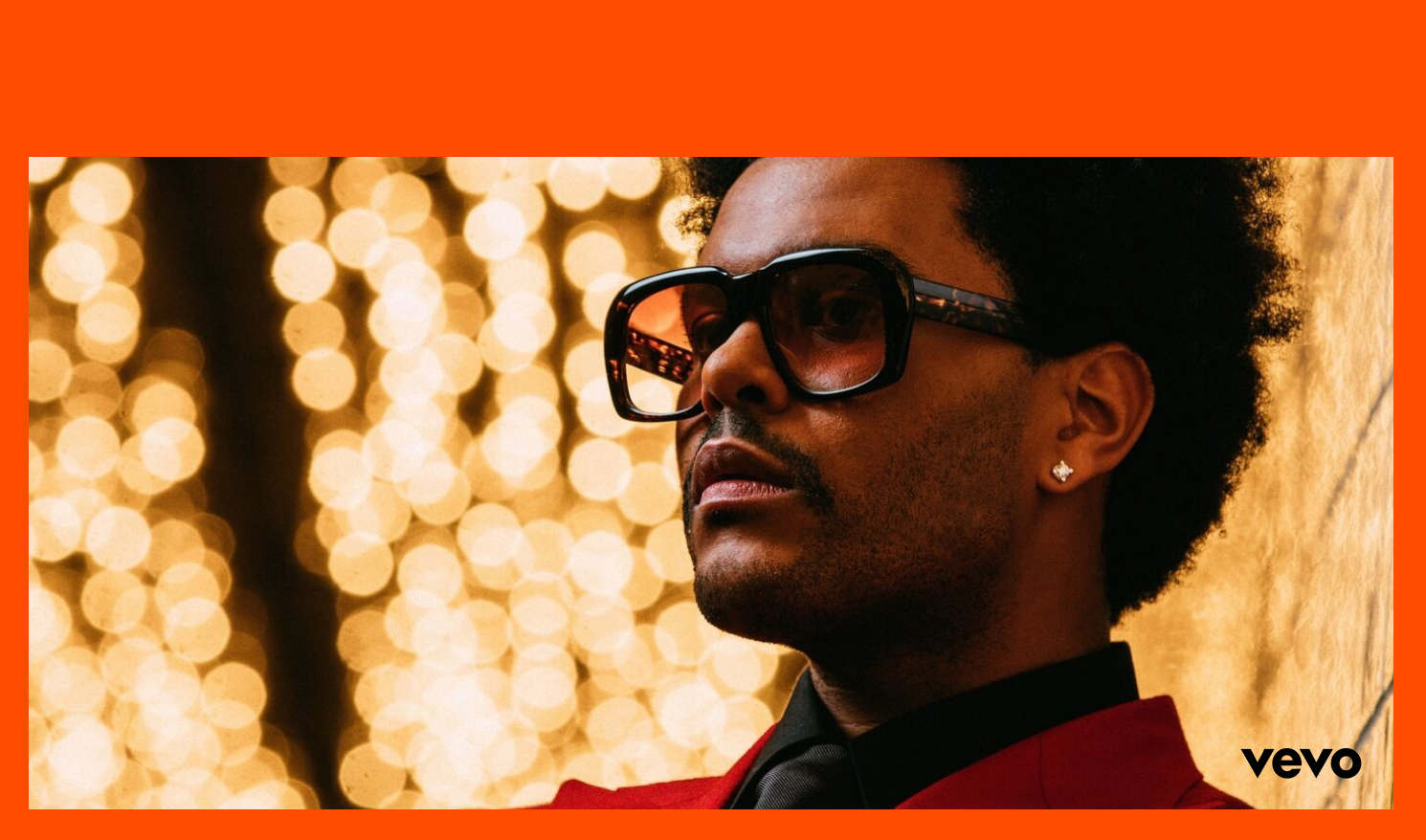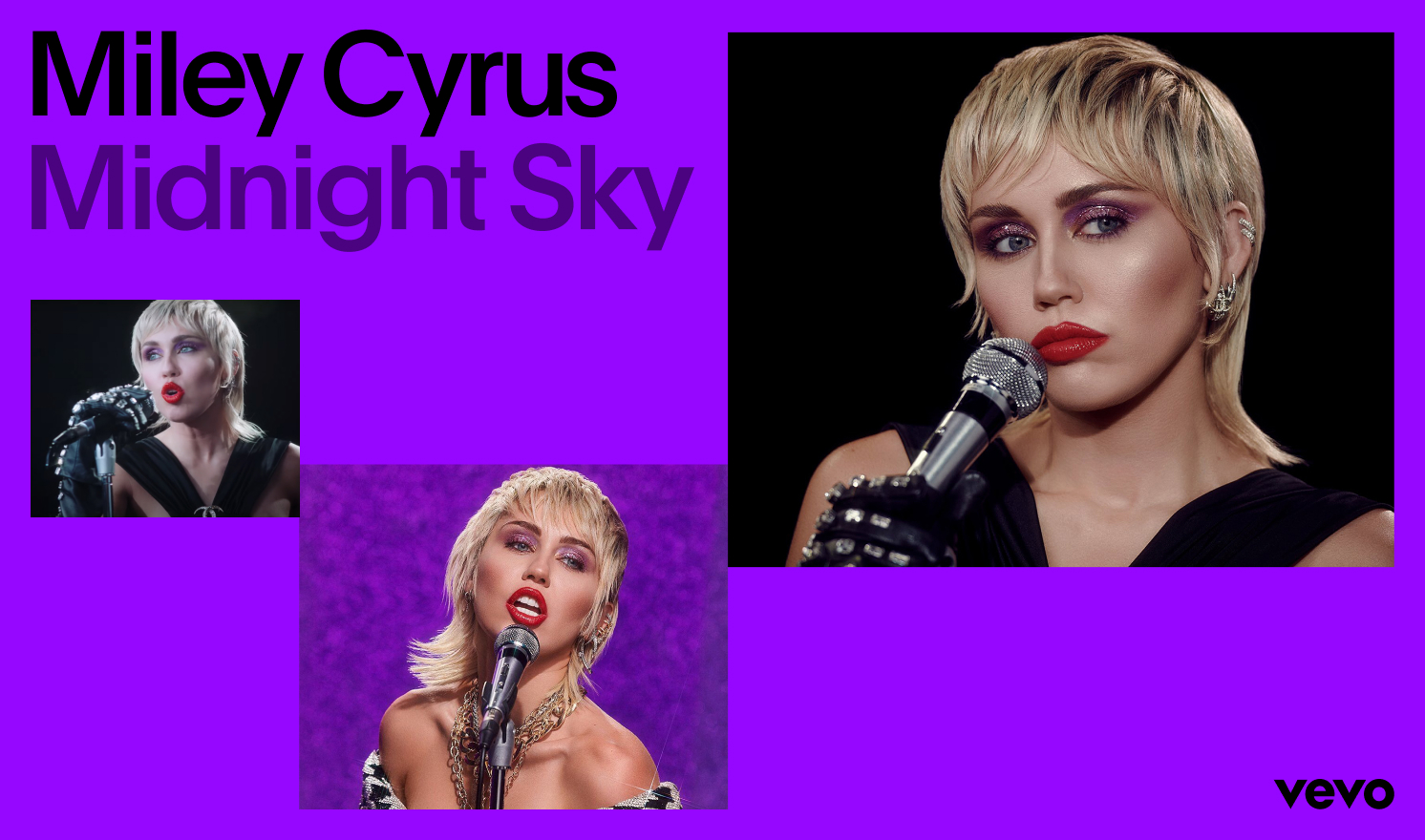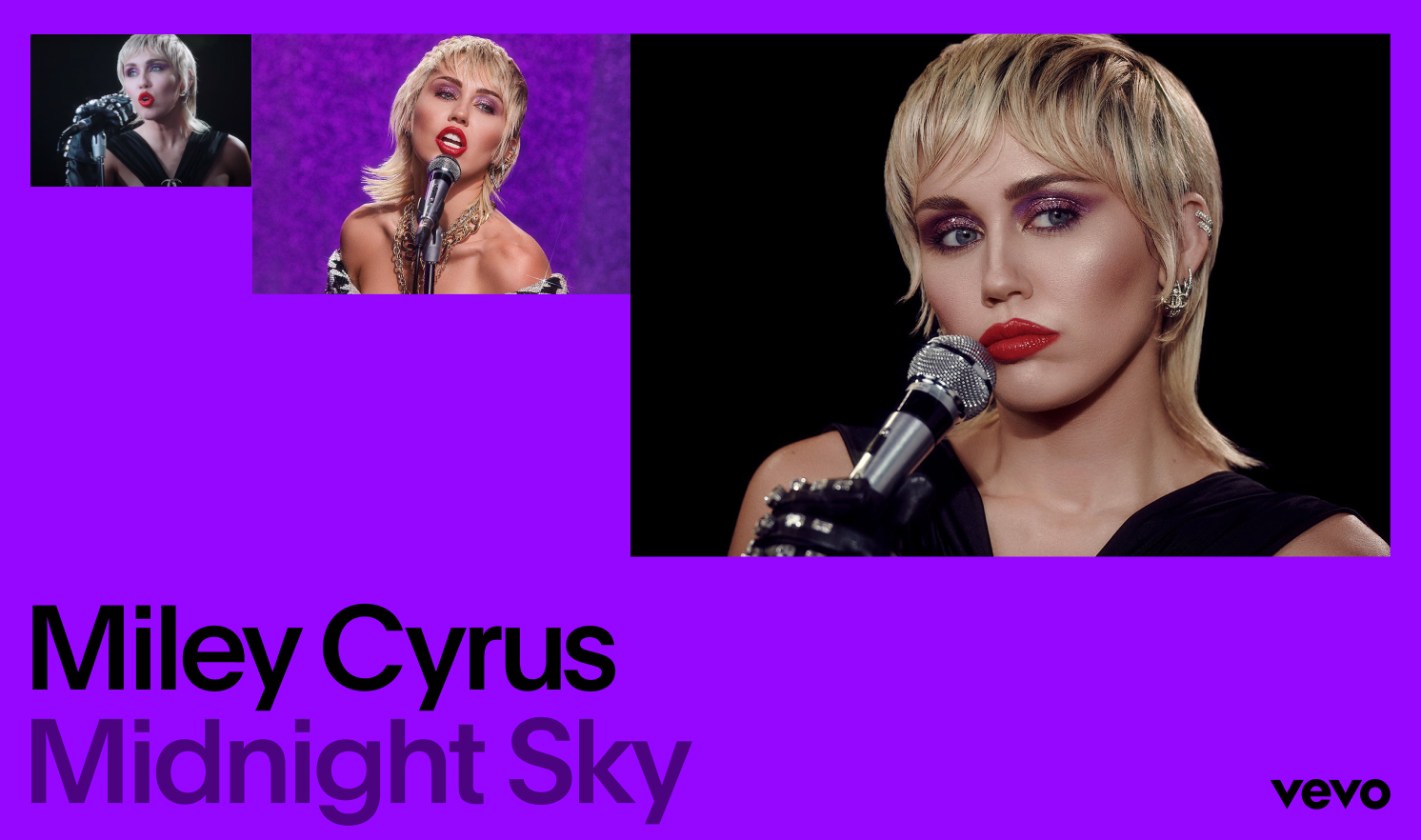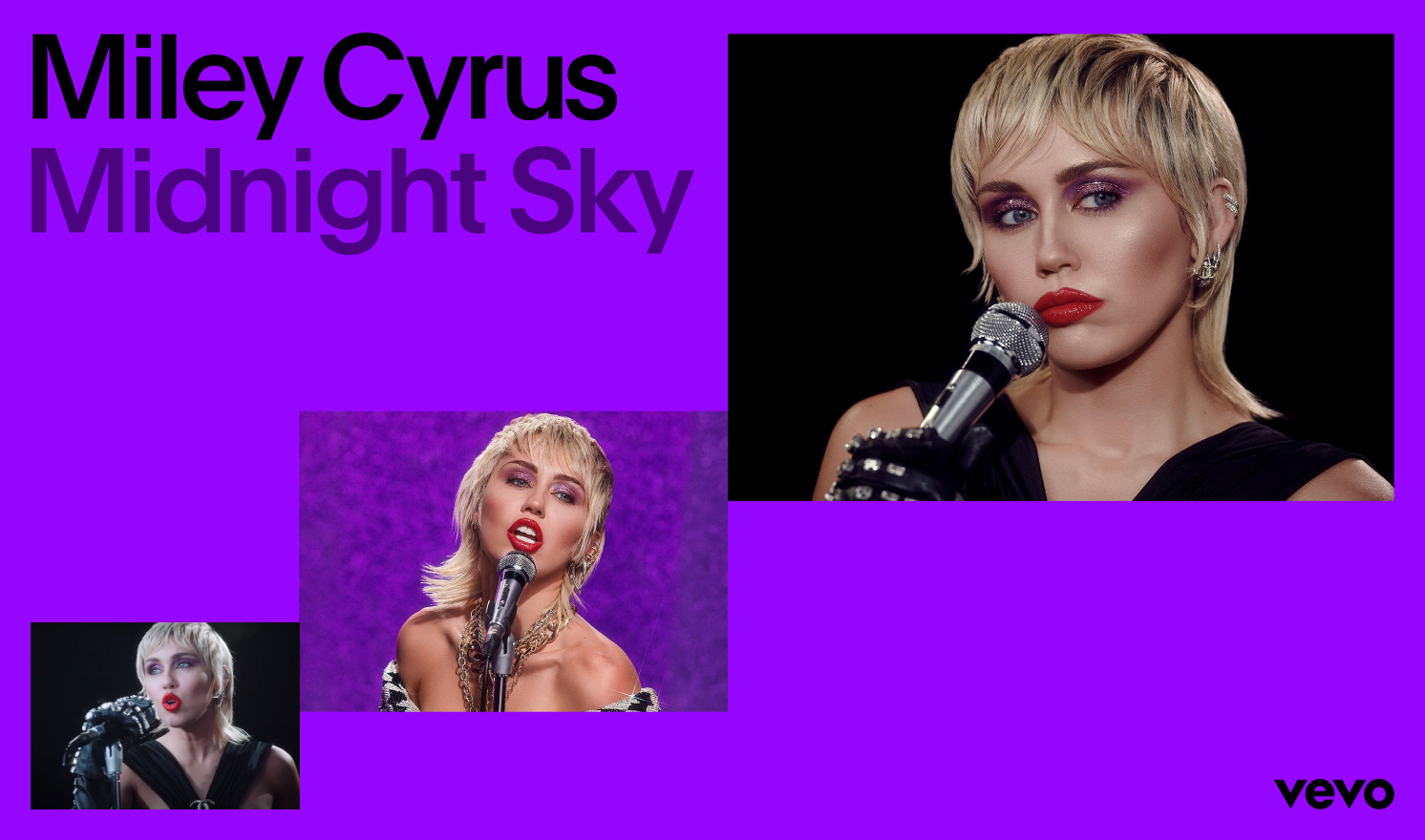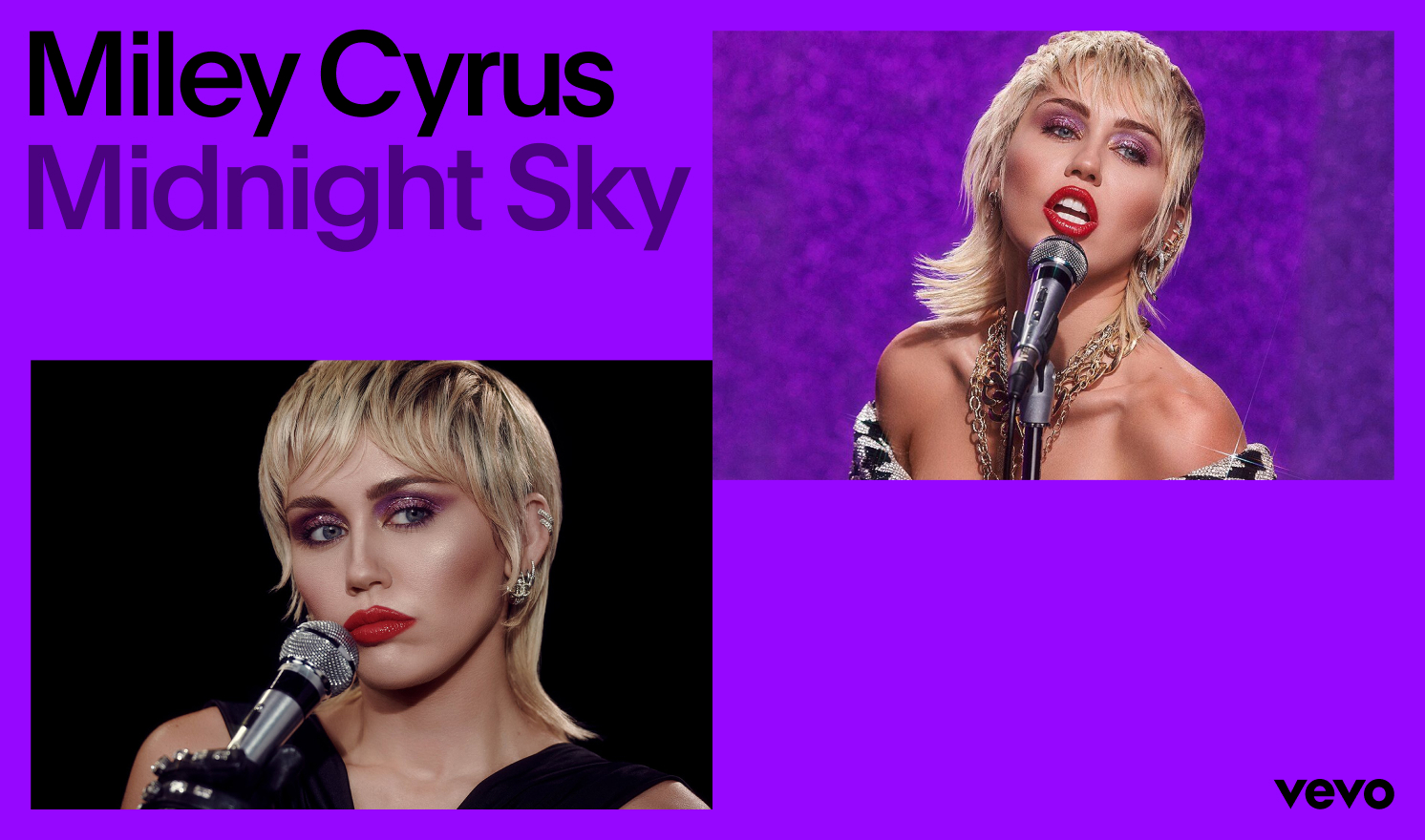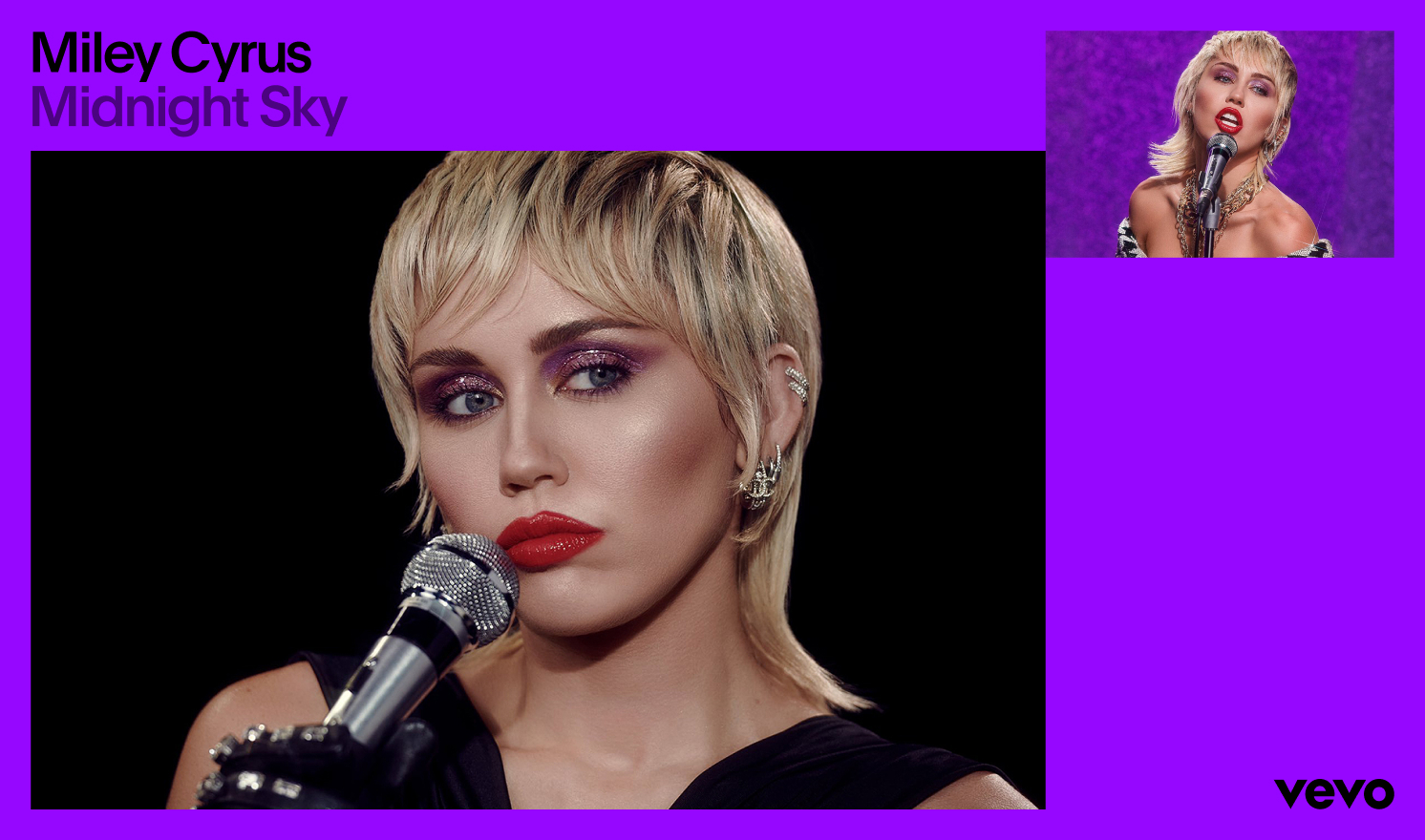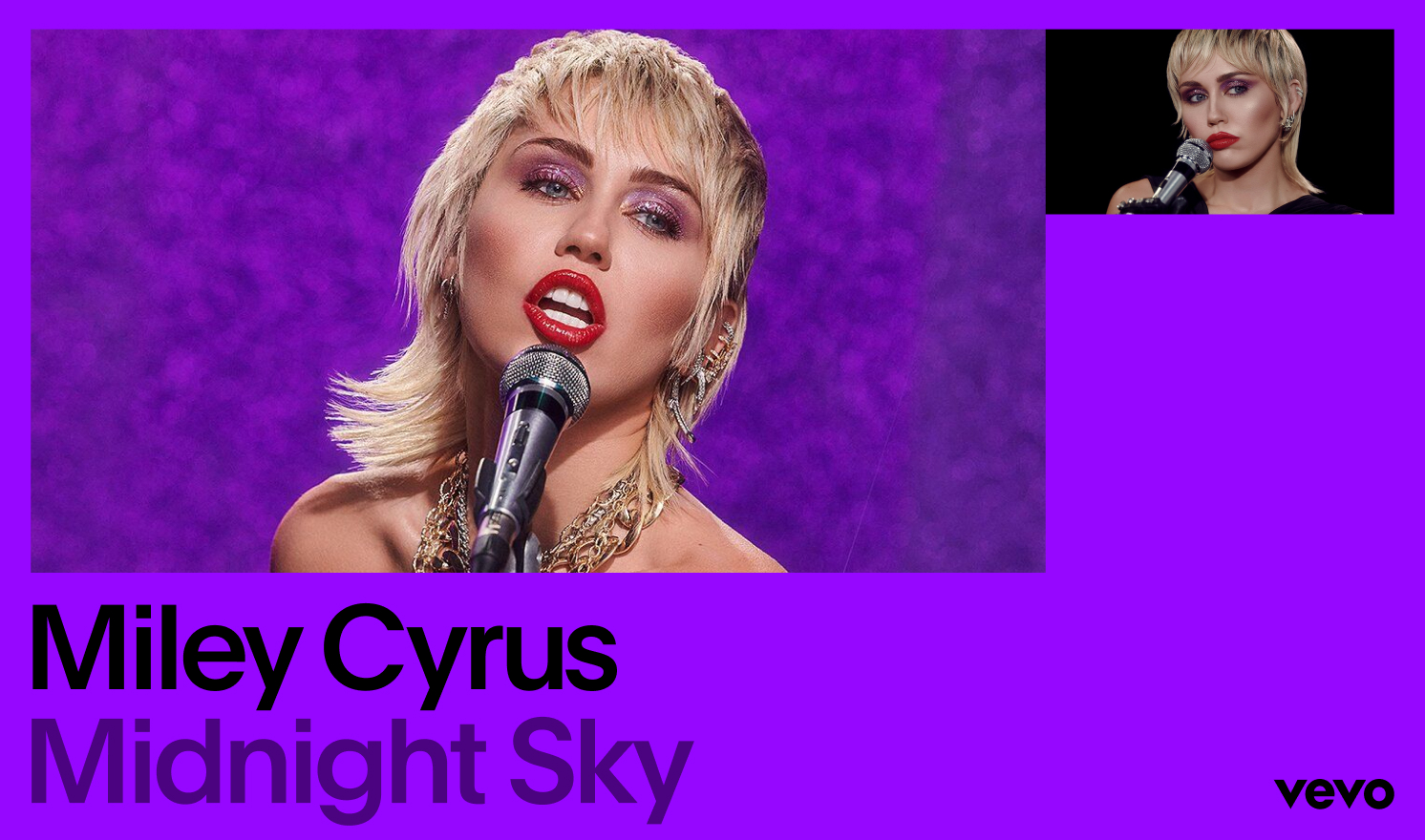Layout
The layout system takes artists as focal points, building dynamic compositions that frame and champion an ever-expanding roster of premium content. A modular, graphic block system offers both flexibility and cohesion.
Overview
There are two ways to create layouts using the new visual system. By using typography and imagery, or using our graphic blocks. Together, they create a range of expressions that move from simple type-led moments to more energetic compositions.
 2. Type on full-bleed imagery
2. Type on full-bleed imagery 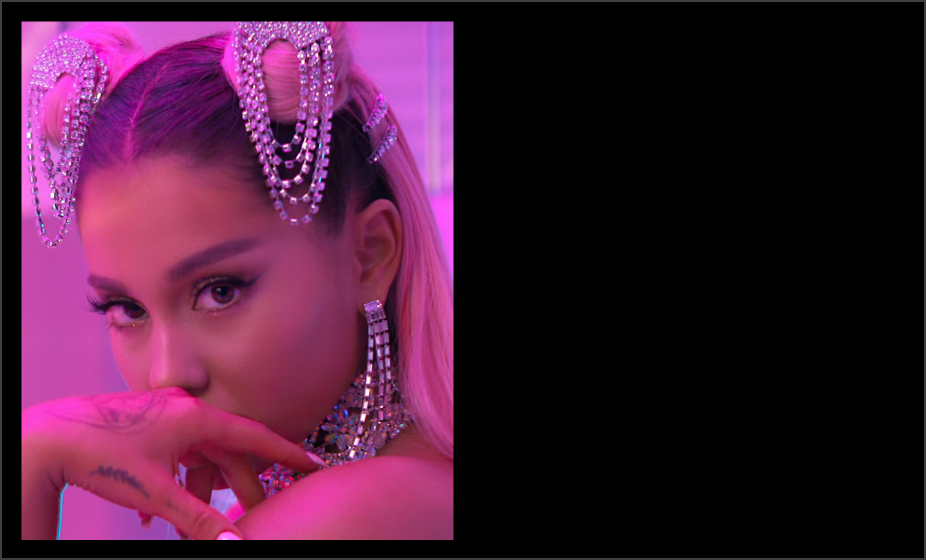 3. Type and image combined
3. Type and image combined 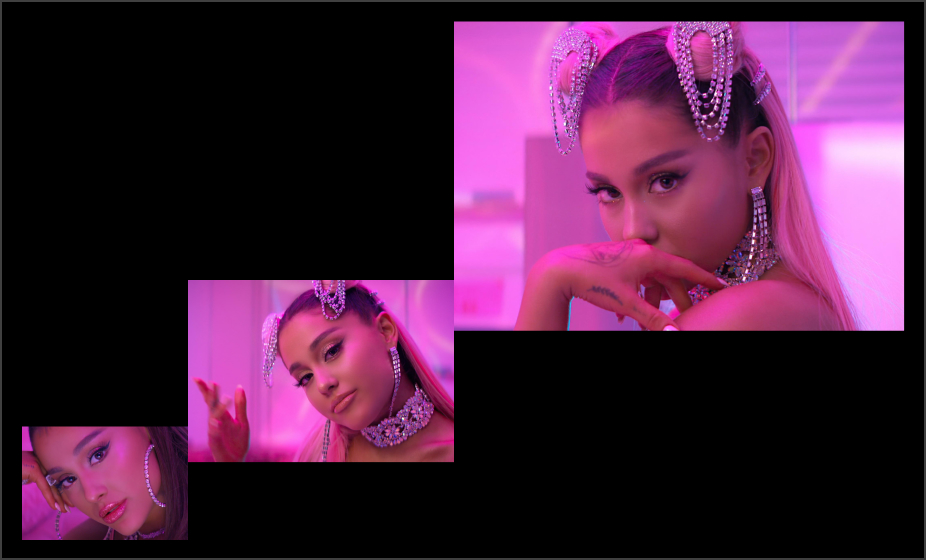 4. Type and multiple images
4. Type and multiple images 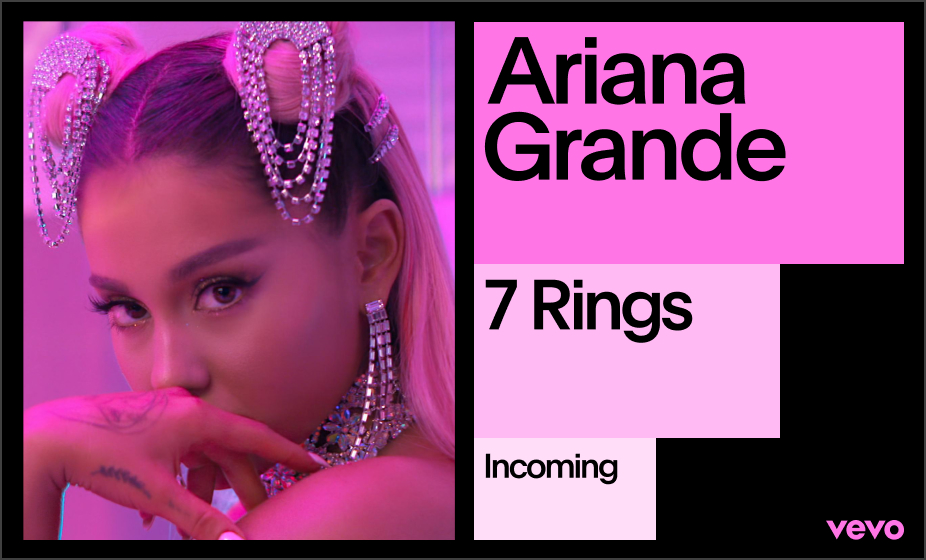 1. Graphic blocks with imagery
1. Graphic blocks with imagery 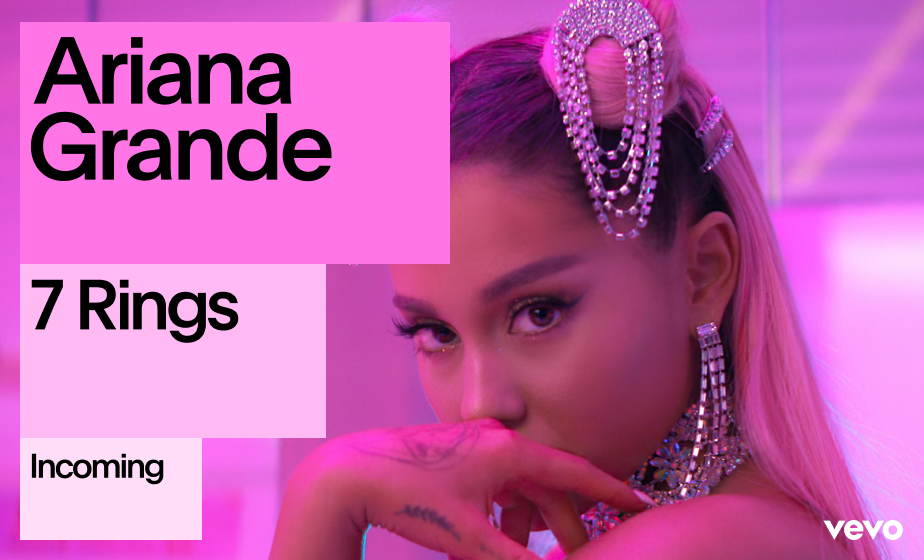 2. Graphic blocks on full-bleed image
2. Graphic blocks on full-bleed image General Rules
Grid Setup
To keep things orderly and precise, we use a grid to organize information and guide layout creation. Below are the four main grids that should be used when building compositions.
General Rules
Margins
Margins are defined by the size and clearspace of our logo. When using the smaller logo, the margin becomes more narrow. When using the larger logo, the margin grows in size. This helps keep compositions proportional and consistent across the brand.
General Rules
Spacing
Always align logo, type, image and graphics to the grid, and make sure that the space between each element is equal to the margins.
Type-Led Layout
Construction
When laying out typography, it is important to keep things simple. Make it punchy, not too intricate or complex. Below are three options for placing typography within a composition.
Type-Led Layout
Examples
Below are some examples of type-led layouts. Use the toggle on the right to show or hide the grid. Notice how the spacing and alignment is always consistent. This helps create consistency across all layouts, regardless of complexity.
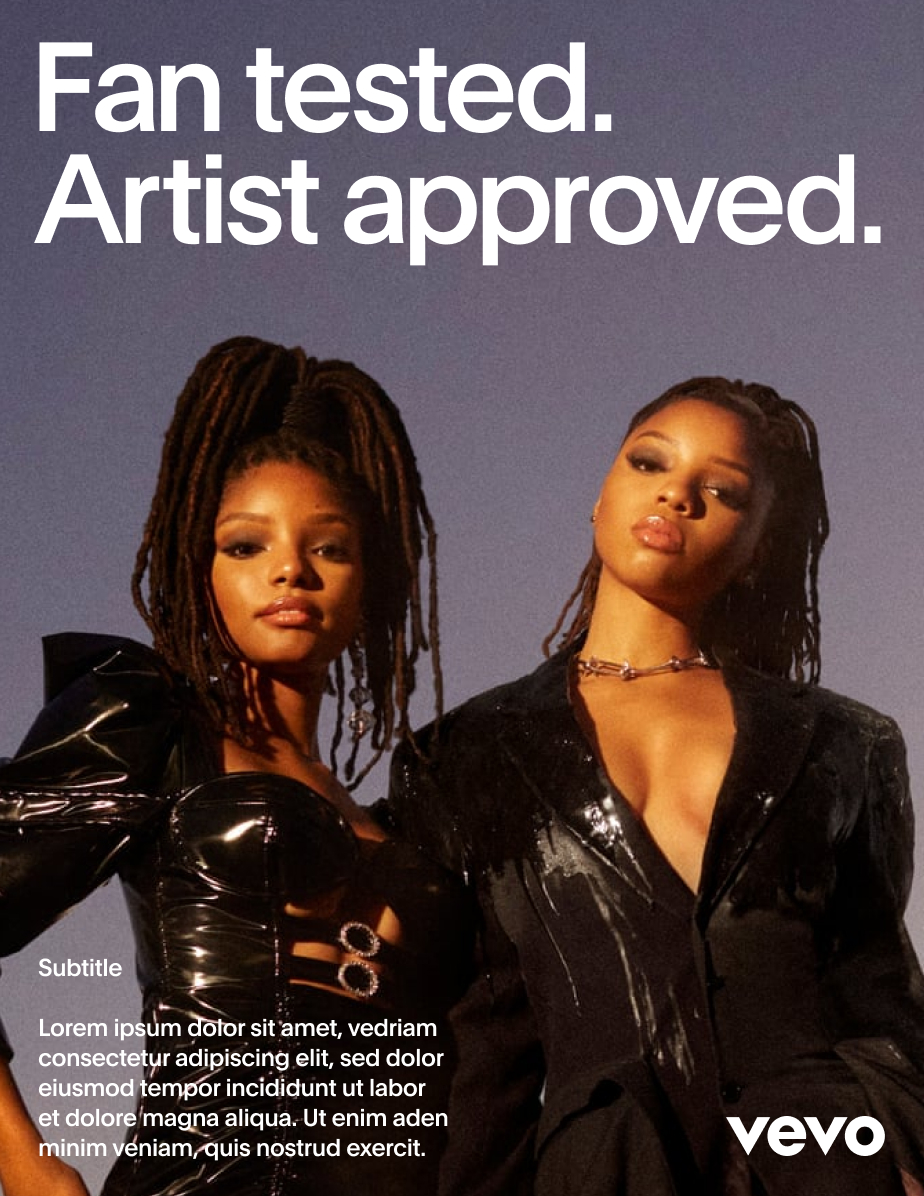
Type-Led Layout
Don’ts
When laying out typography, make sure to keep things simple. Below are some common mistakes that should be avoided.
Single Image
Construction
When combining typography with imagery, try to keep things simple and make sure to align all of the elements on the page in accordance with the margins. The space between the imagery and typography should be the same as the logo clearspace.
Logo and Image Separate
Where possible, logo and image should be separate.
This upholds the integrity of the mark and ensures
that it gets enough attention within the composition.
Logo on Image
Sometimes, when we want to make space within the composition, the logo is placed on top of the image. In these instances, type follows the color of the logo.
Single Image
Examples
Below are some examples of how to combine type and imagery. With the rules outlined above, our system can accommodate different layout possibilities that feel consistent despite their variety.
Vertical
Vertical
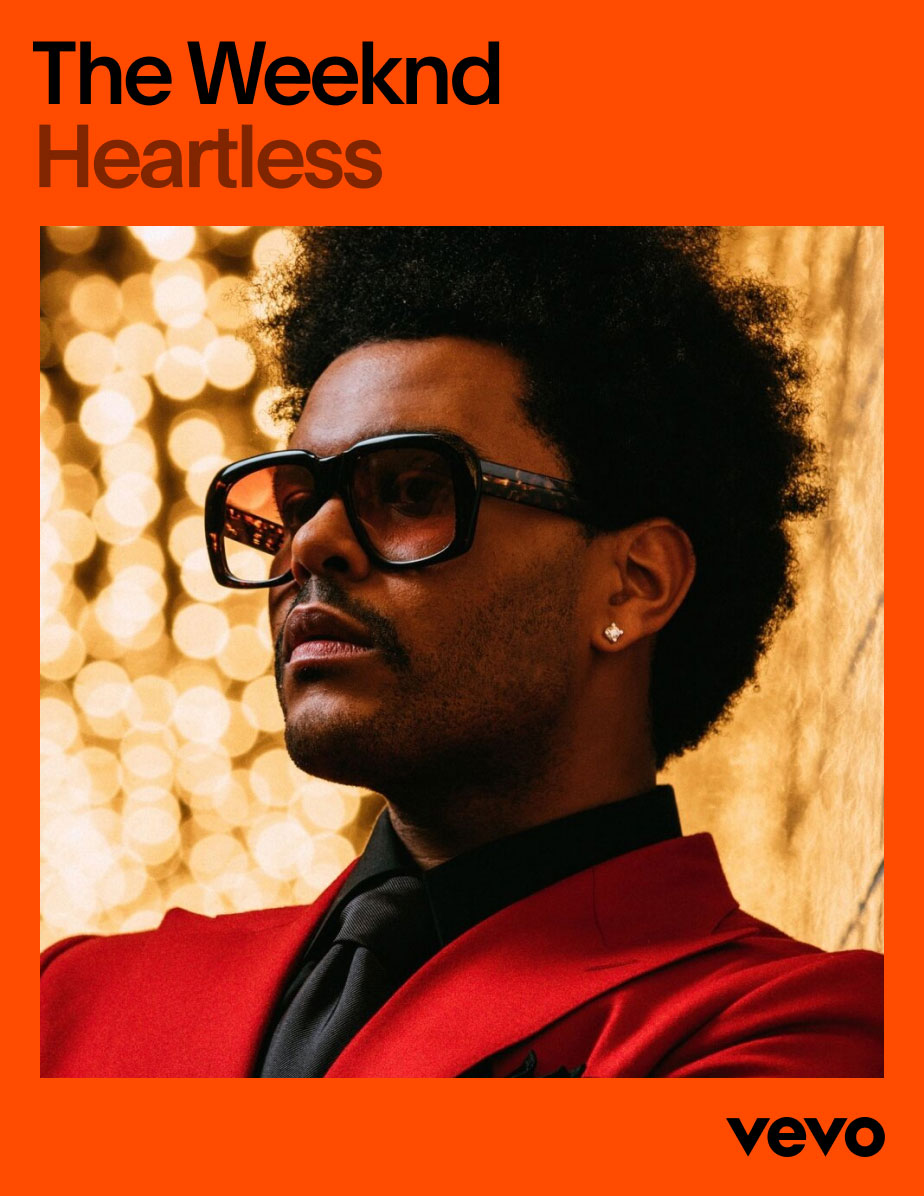
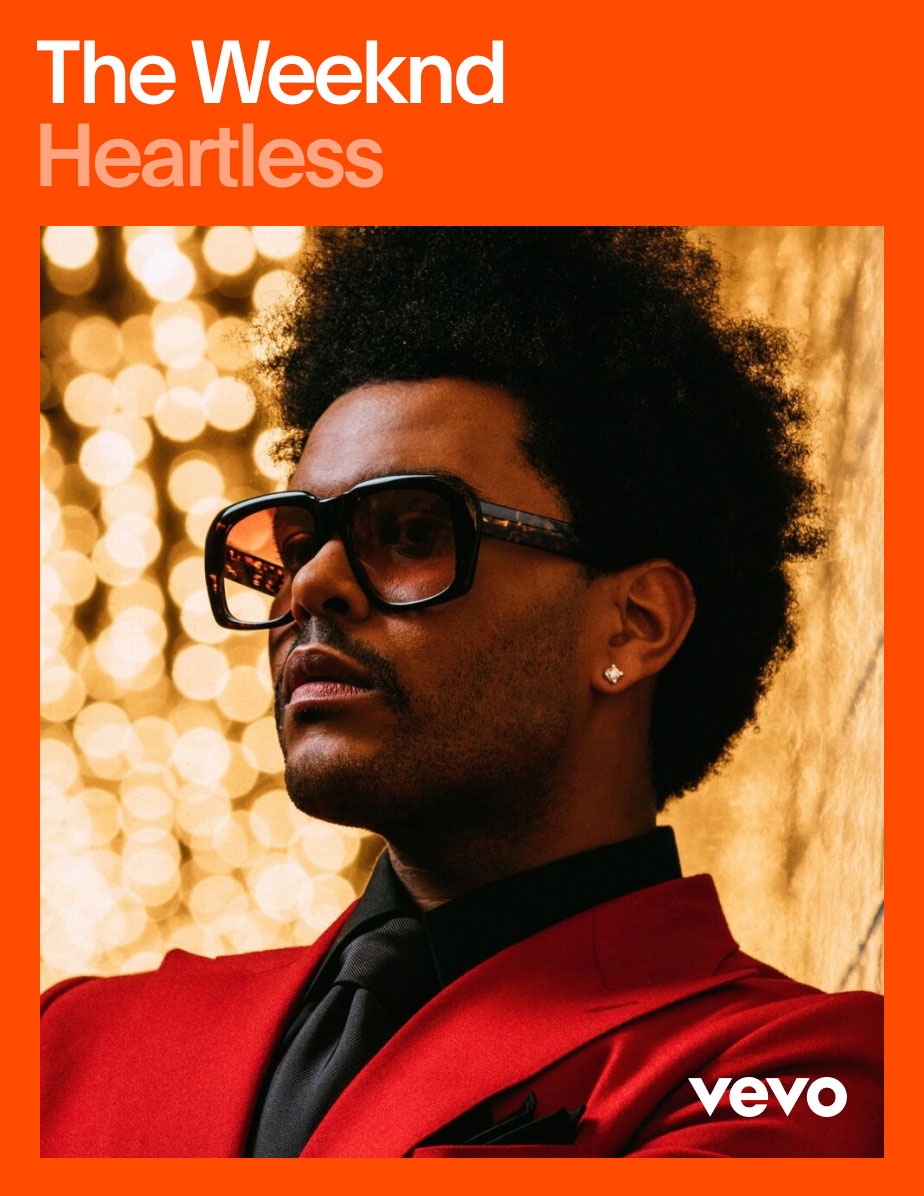
Landscape
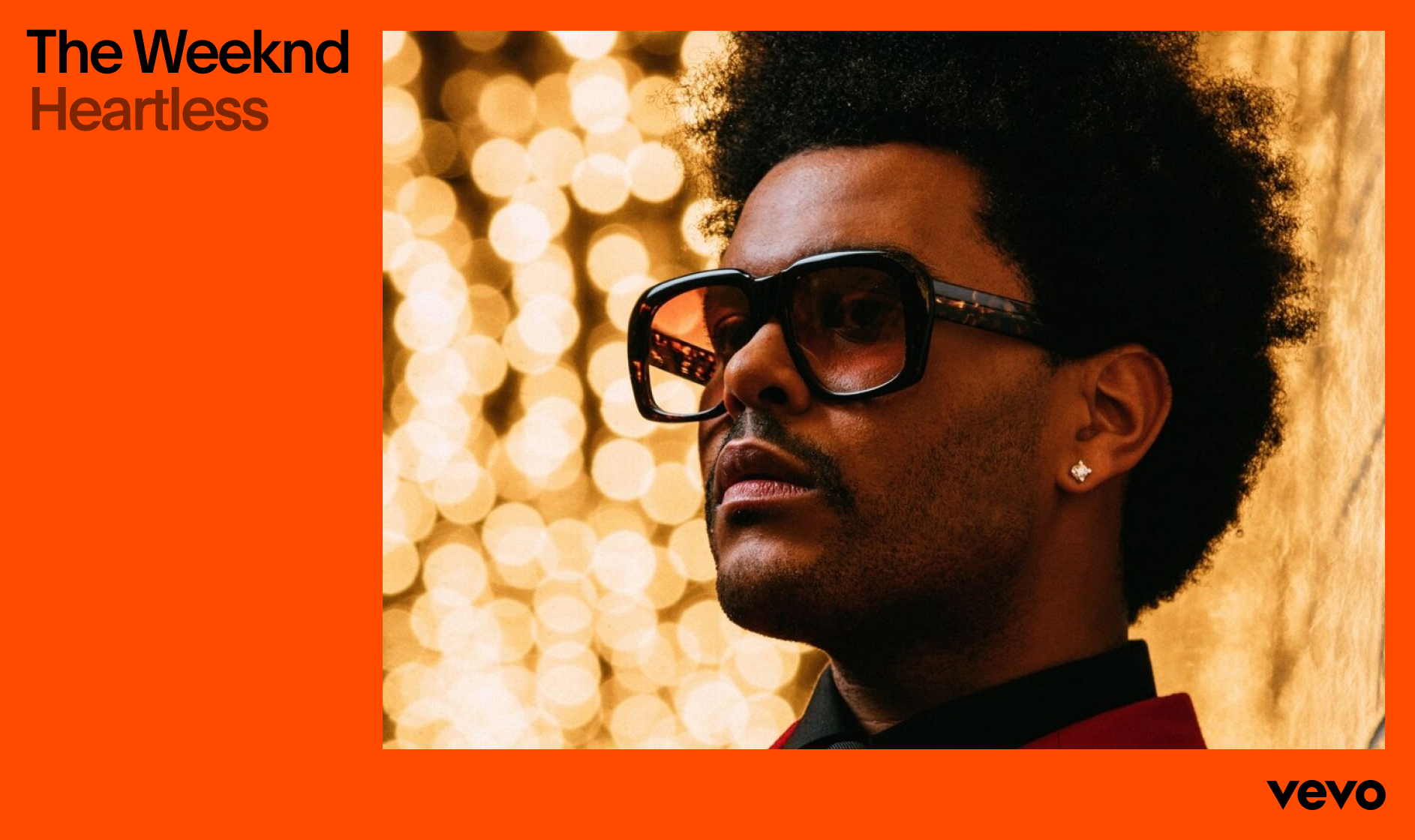
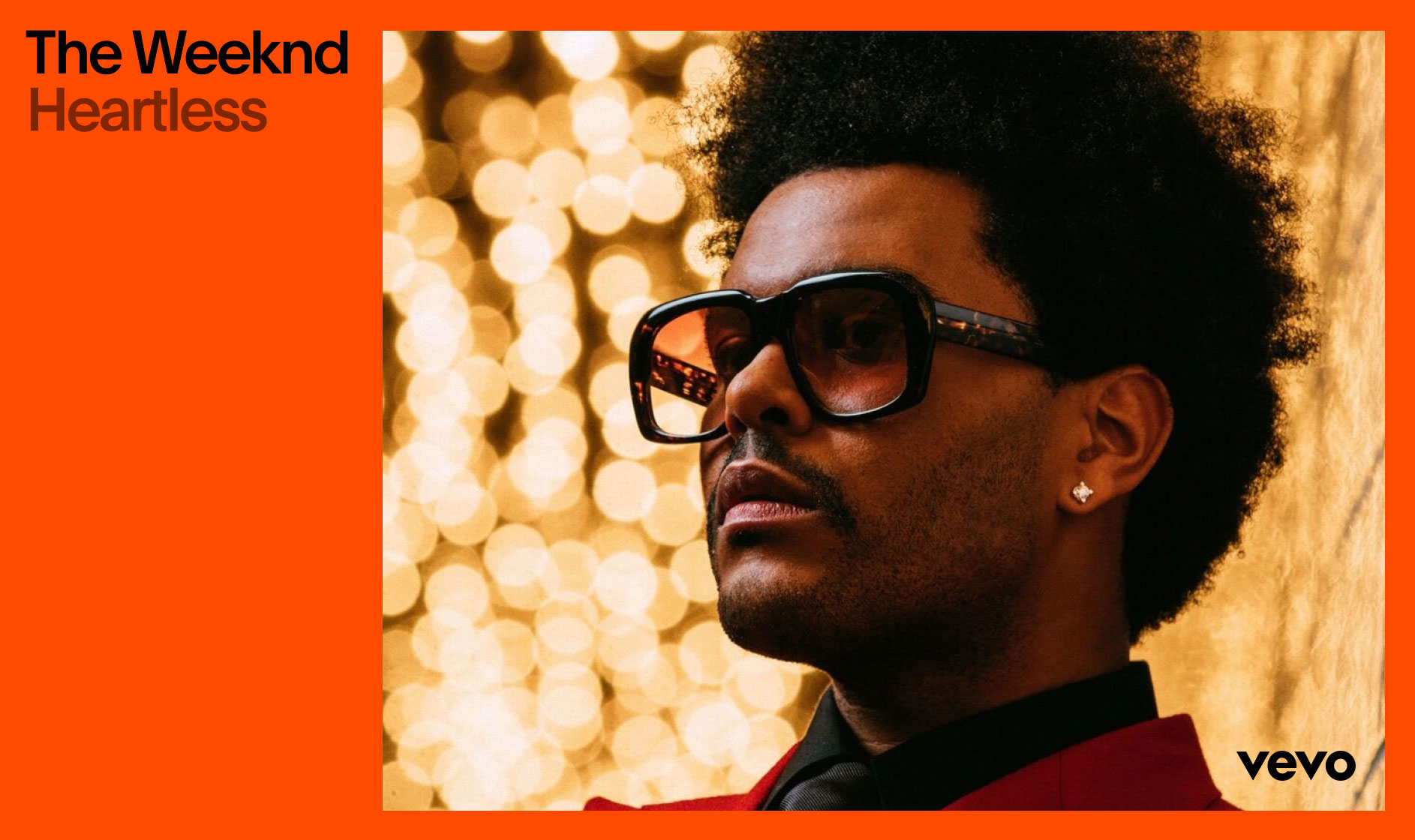
Further Examples
Single Image
Don’ts
Below are some common things to avoid when combining type with imagery.
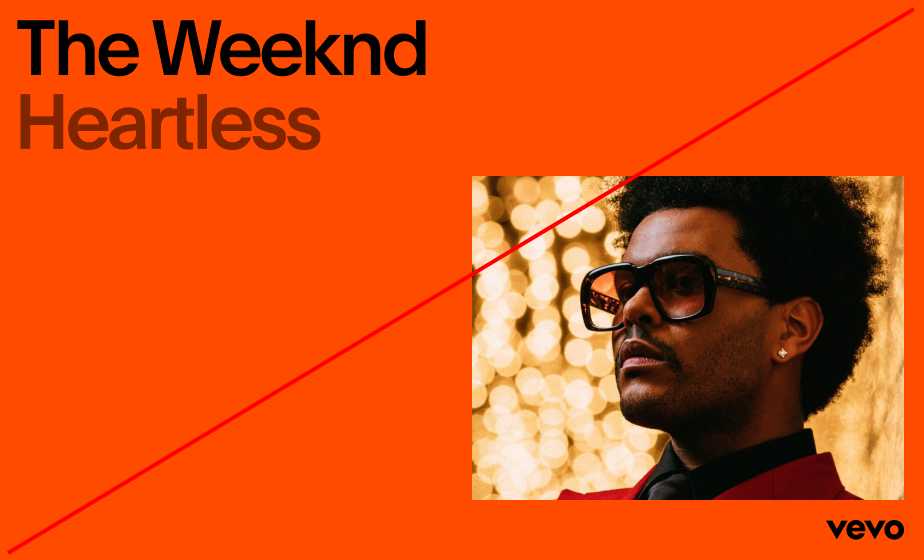 1. Imagery should always lock to the margins.
1. Imagery should always lock to the margins. 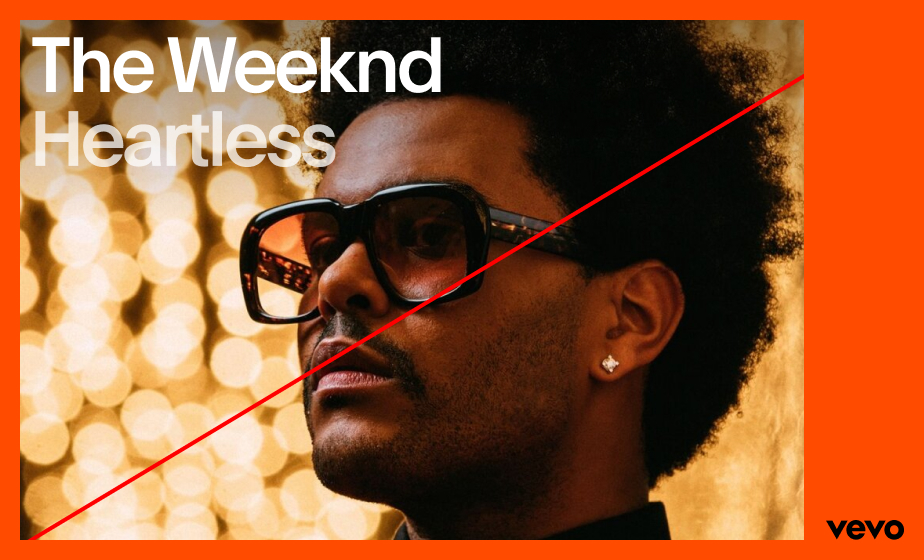
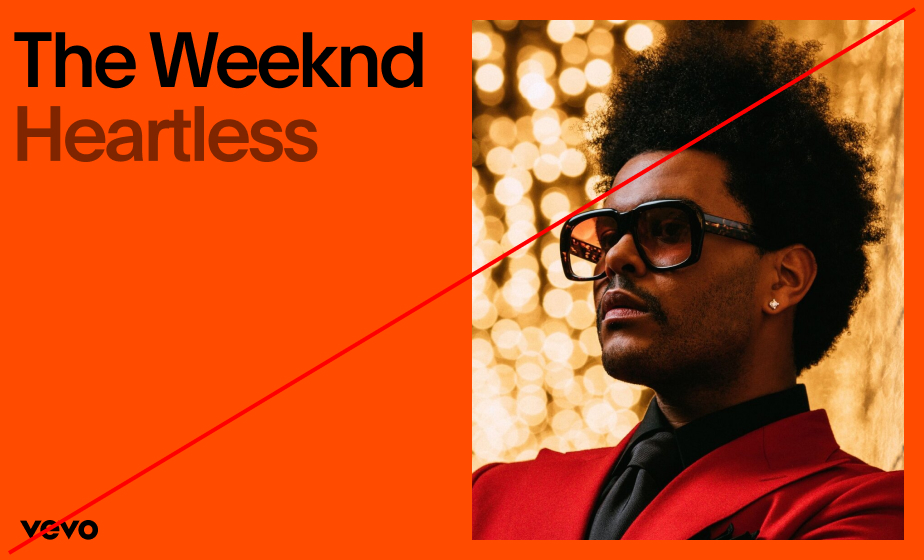 2. Do not left-align the logo unless absolutely necessary.
2. Do not left-align the logo unless absolutely necessary. 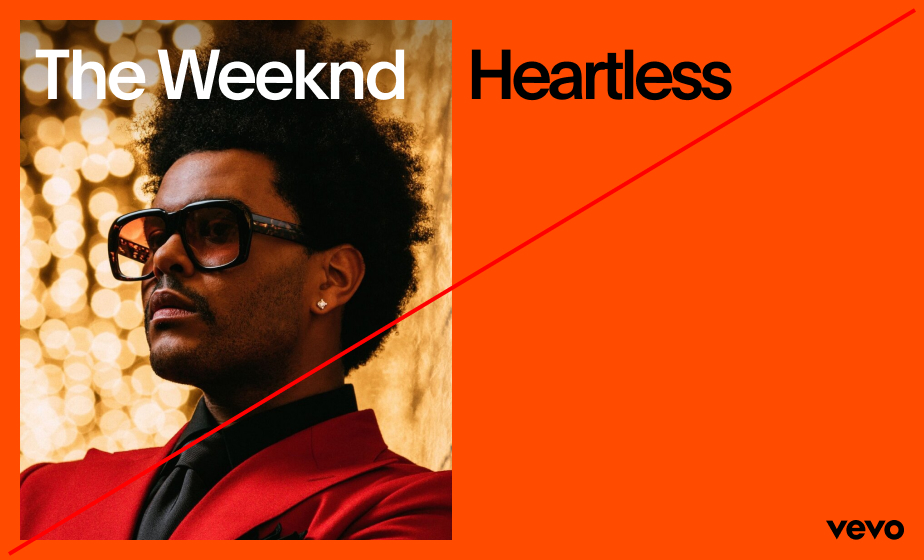 4. Do not combine type on image and type off image.
4. Do not combine type on image and type off image. Multiple Images
Construction
When combining imagery, scale becomes an important factor in dictating the size of the image and its relationship to other images in the composition. Below are the three techniques that we use to scale and place imagery.
Sizing Guidance
Multiple Images
Examples
Below are some examples of how to combine multiple images within one composition. The three techniques explored above allow for a variety of different layout possibilities without sacrificing overall cohesion.
Side by side
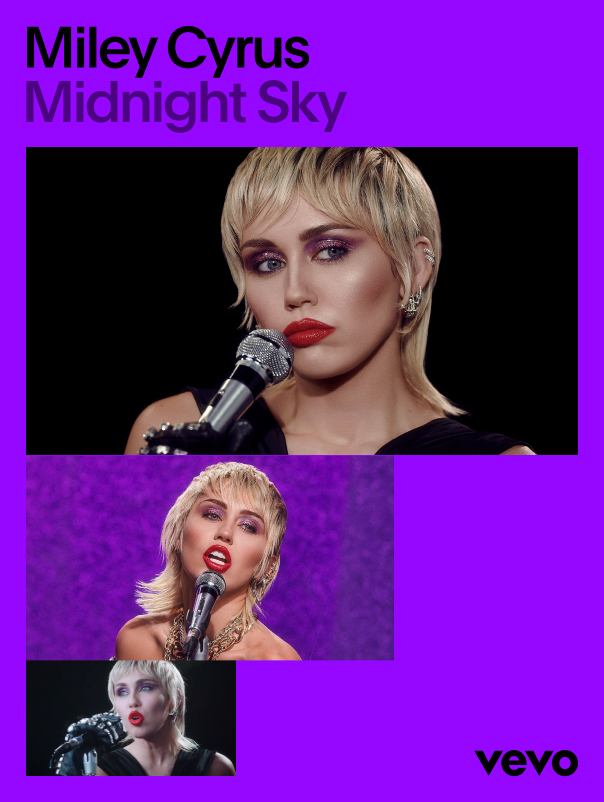
Dip
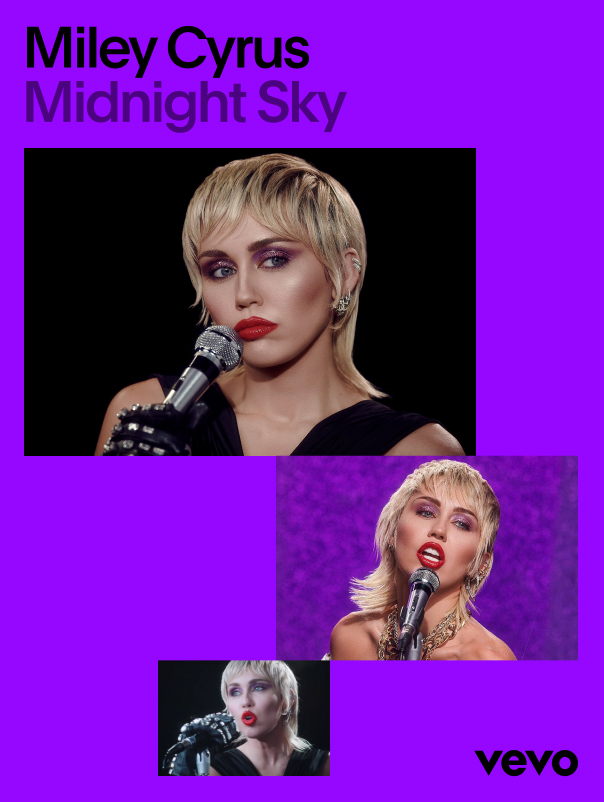
Staggered
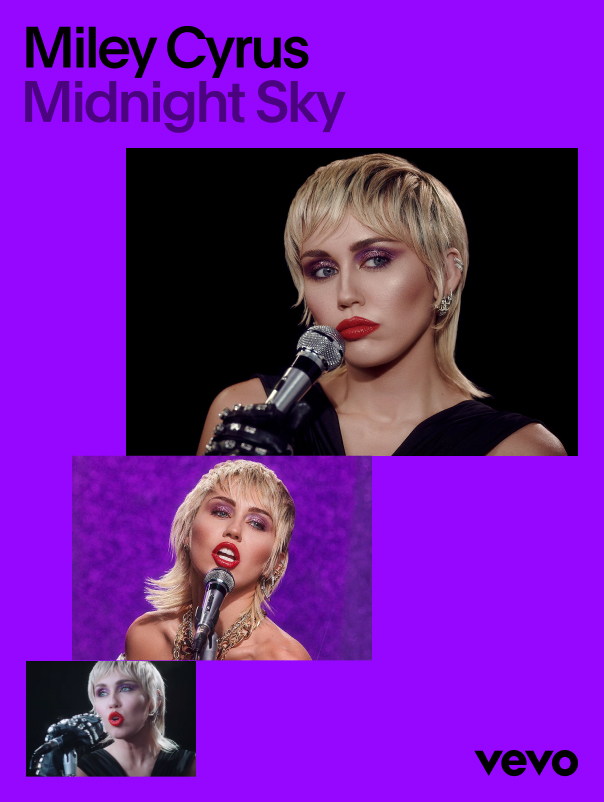
Landscape
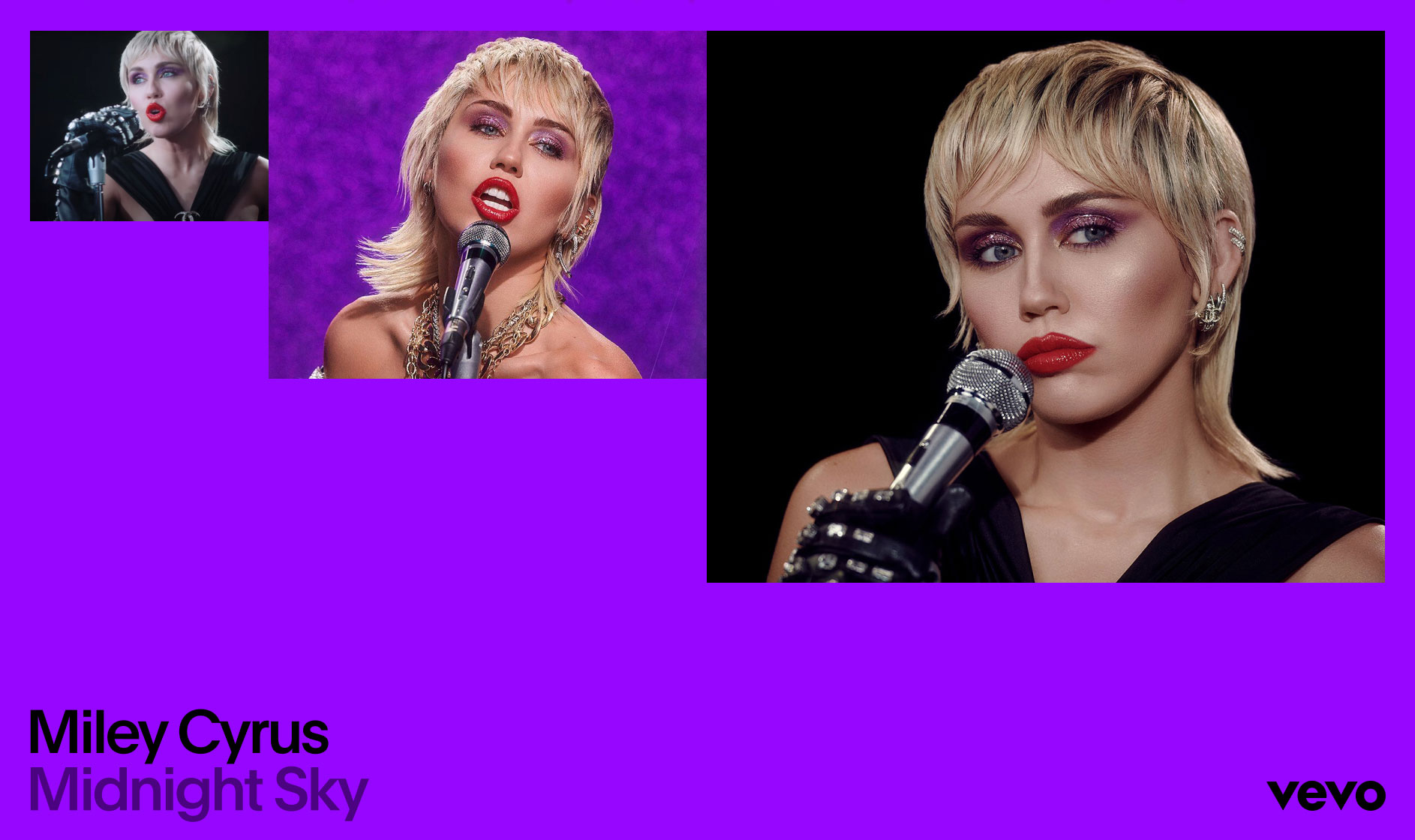
Landscape
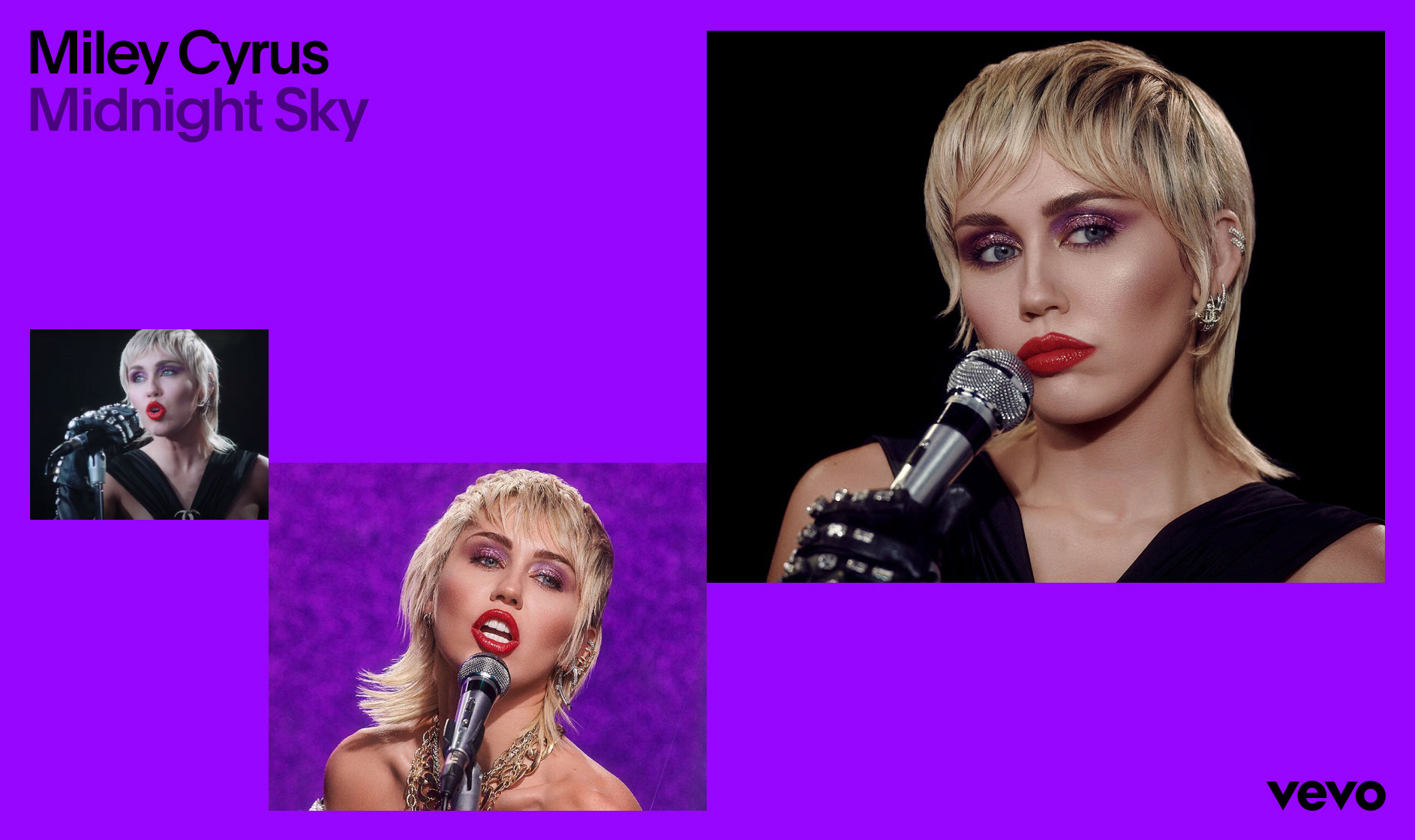
Landscape
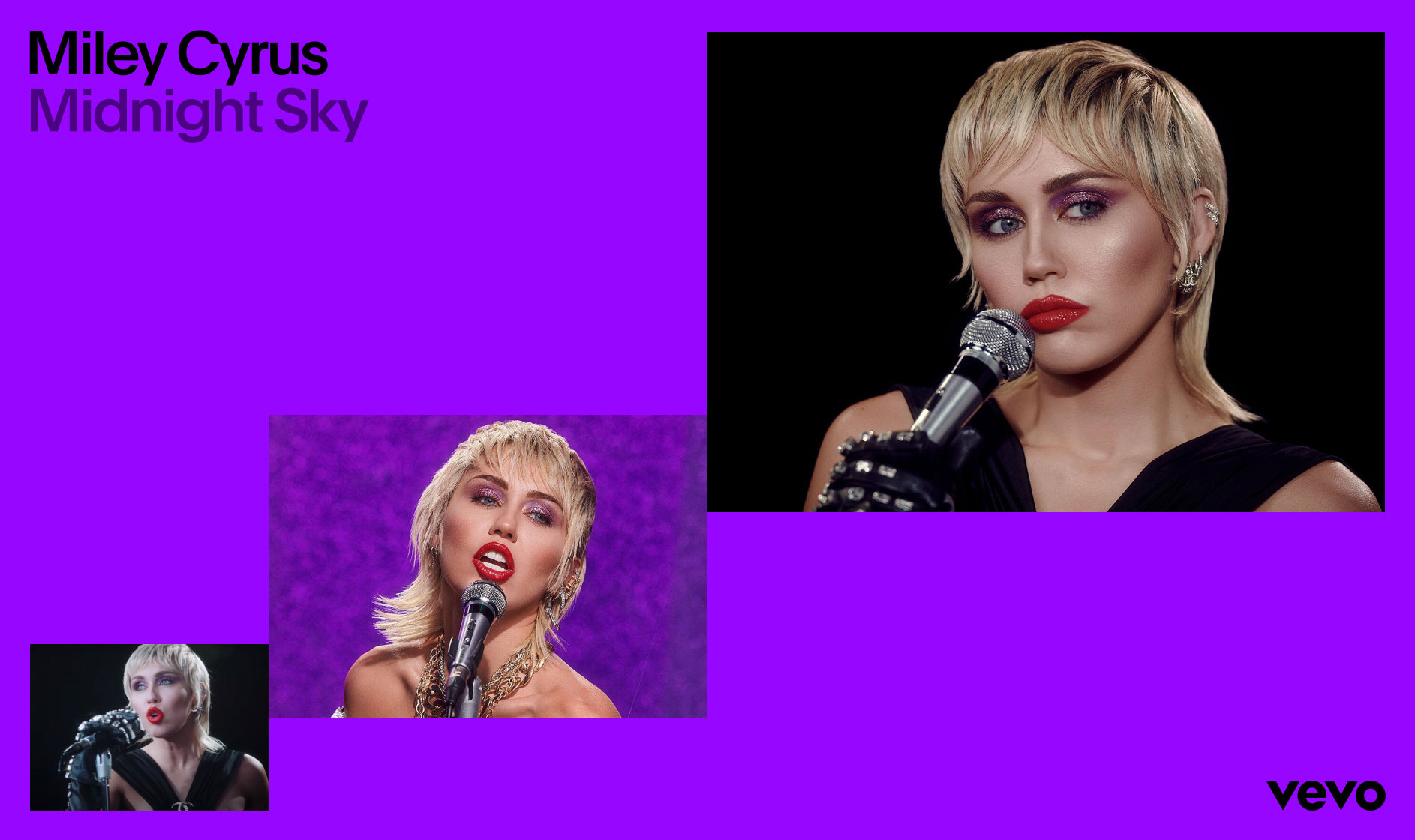
Further Examples
Multiple Images
Don’ts
Below are some common mistakes to avoid when combining type with multiple images.
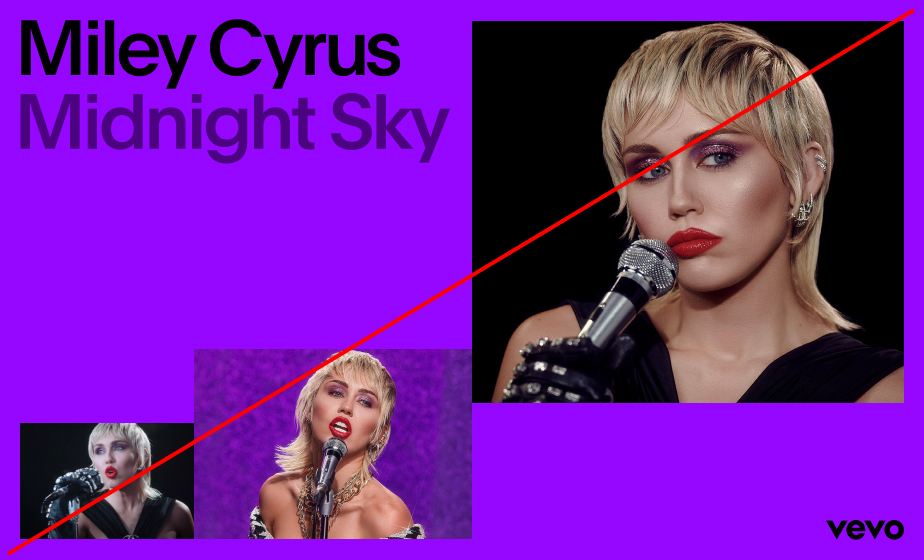 1. Do not combine different image stacking techniques.
1. Do not combine different image stacking techniques. 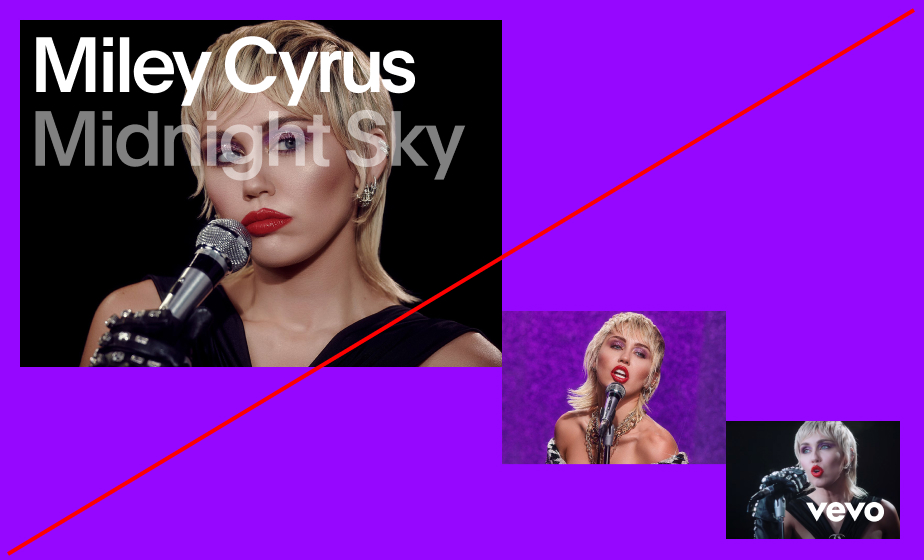 3. Do not place typography or logo above imagery.
3. Do not place typography or logo above imagery. 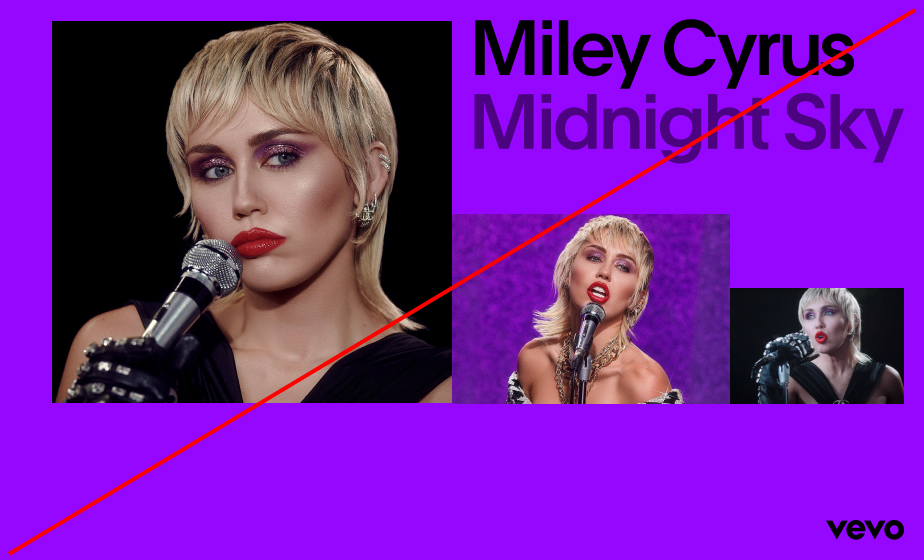 2. Always align imagery to margins and logo clearspace.
2. Always align imagery to margins and logo clearspace. 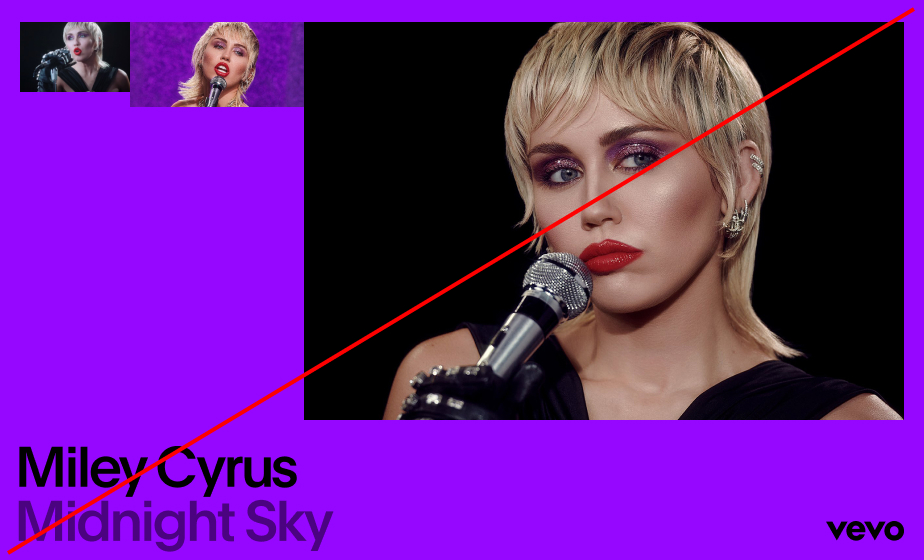
Graphic Blocks
Construction
Similar to the layout techniques above, our graphic blocks are used to convey a sense of scale and amplification. Coupled with secondary tones, they create depth and hierarchy within layouts. When creating compositions with graphic blocks, always use the ‘Side by side’ technique.
Stacking Techniques
Graphic Blocks
Examples
Below are some examples of layouts that use the graphic blocks to house information and imagery.
Vertical
Vertical
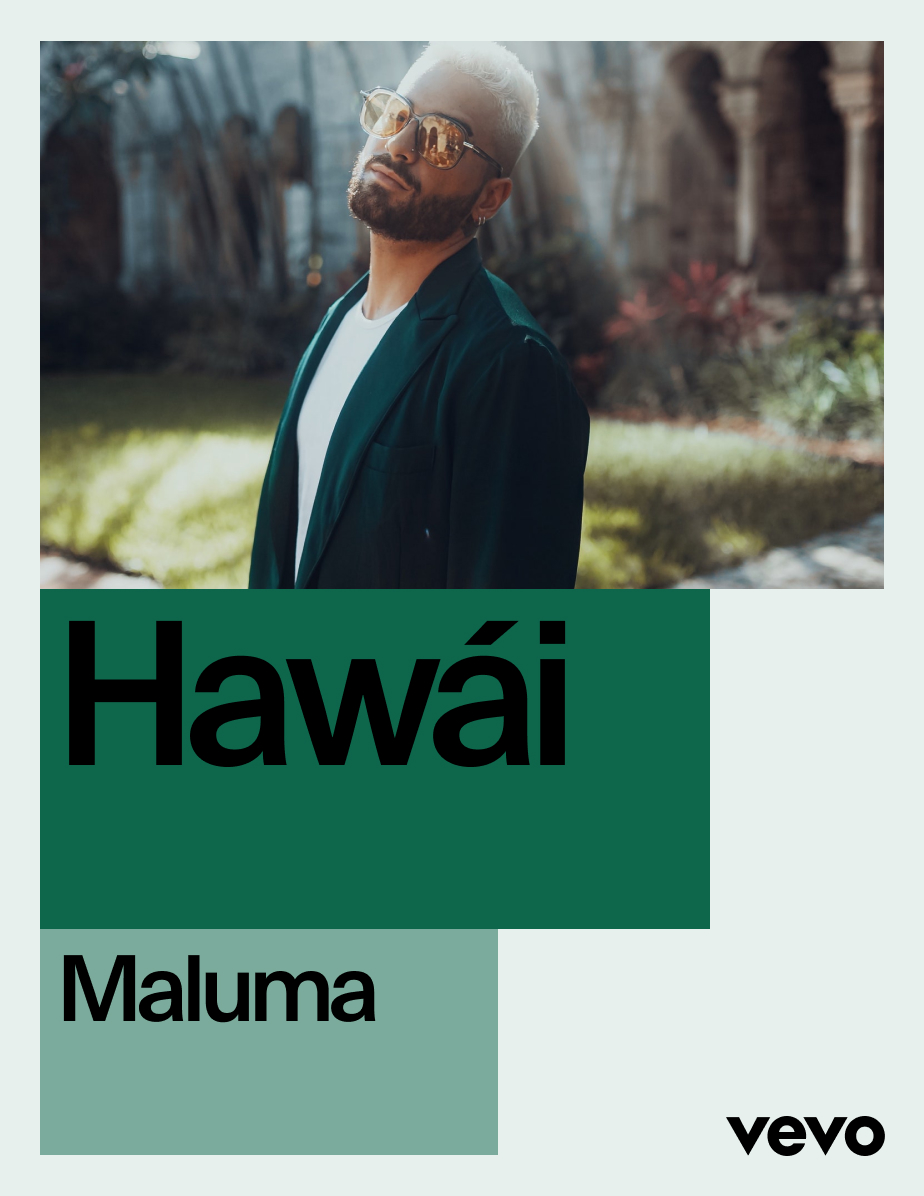
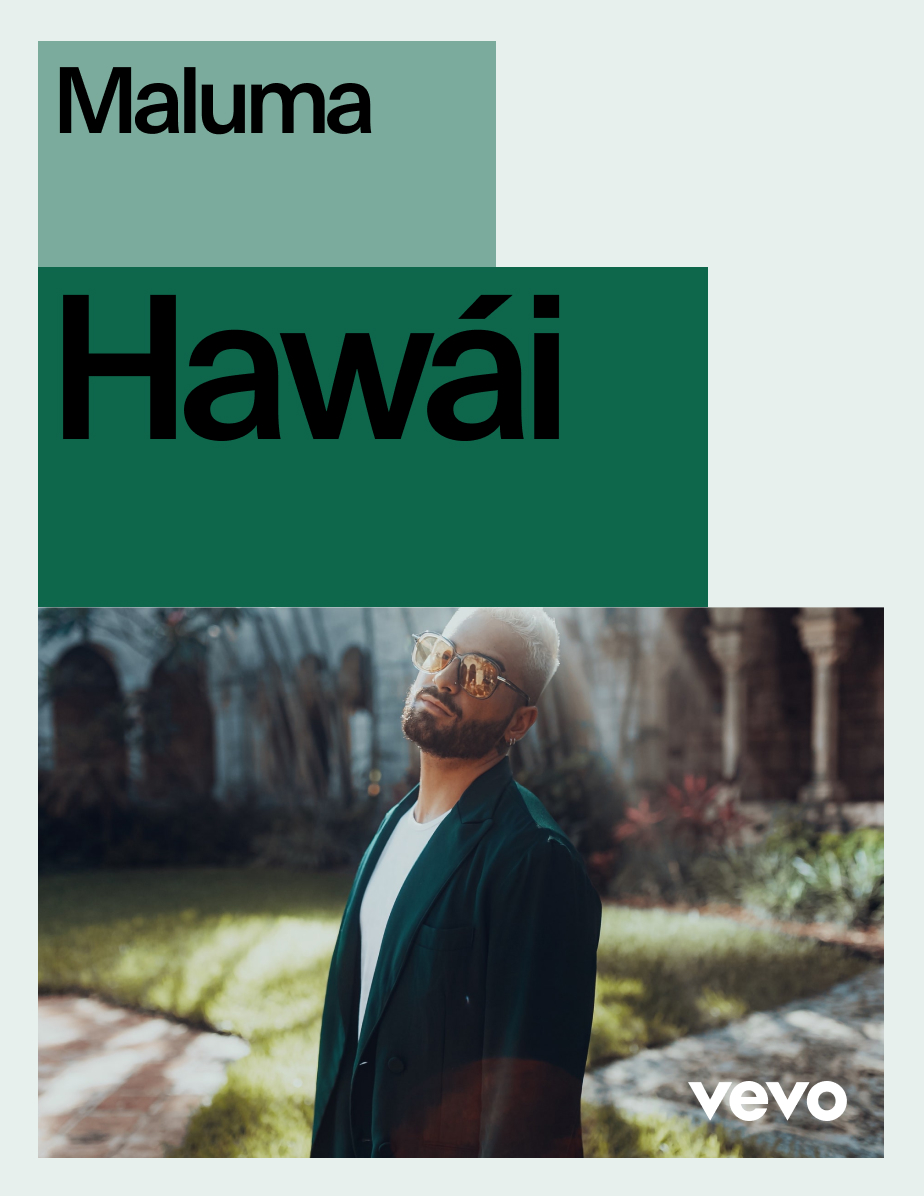
Vertical
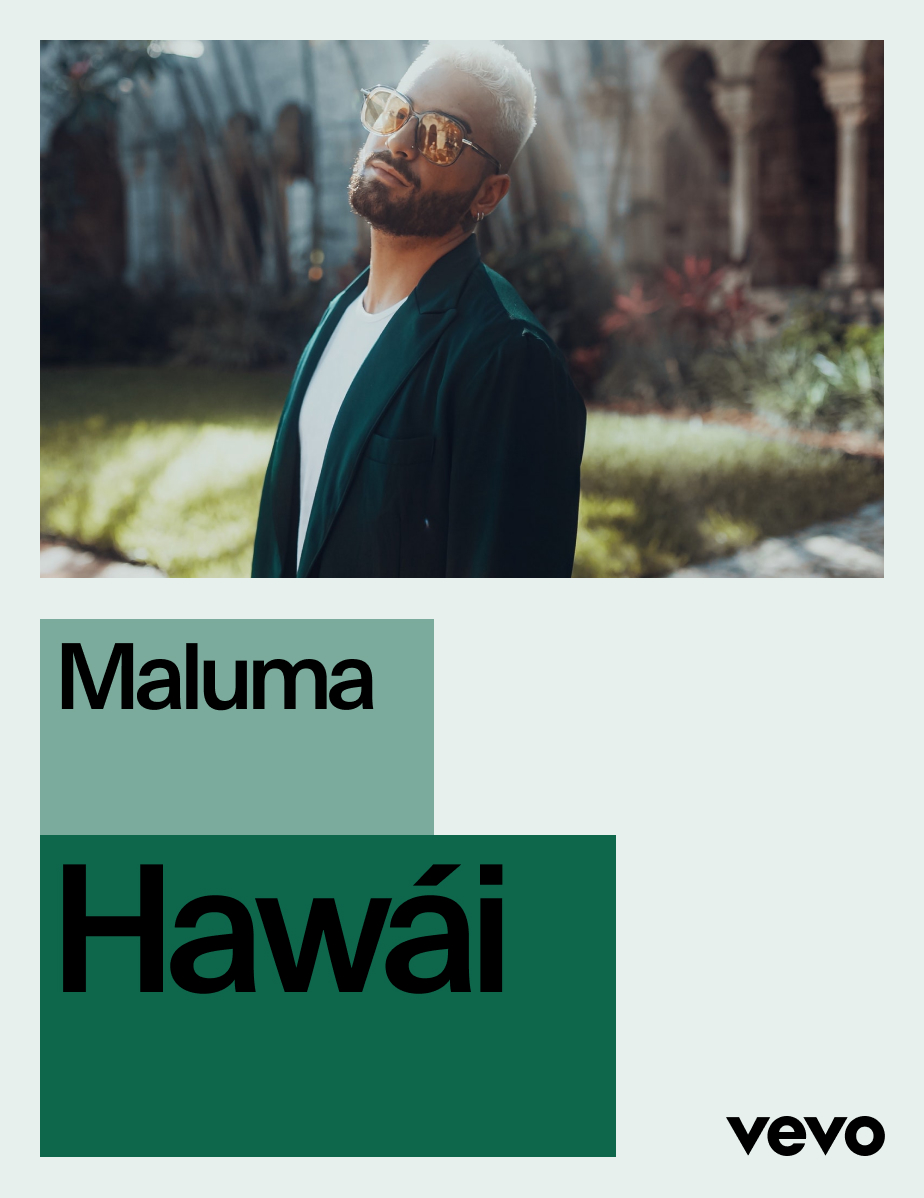
Landscape
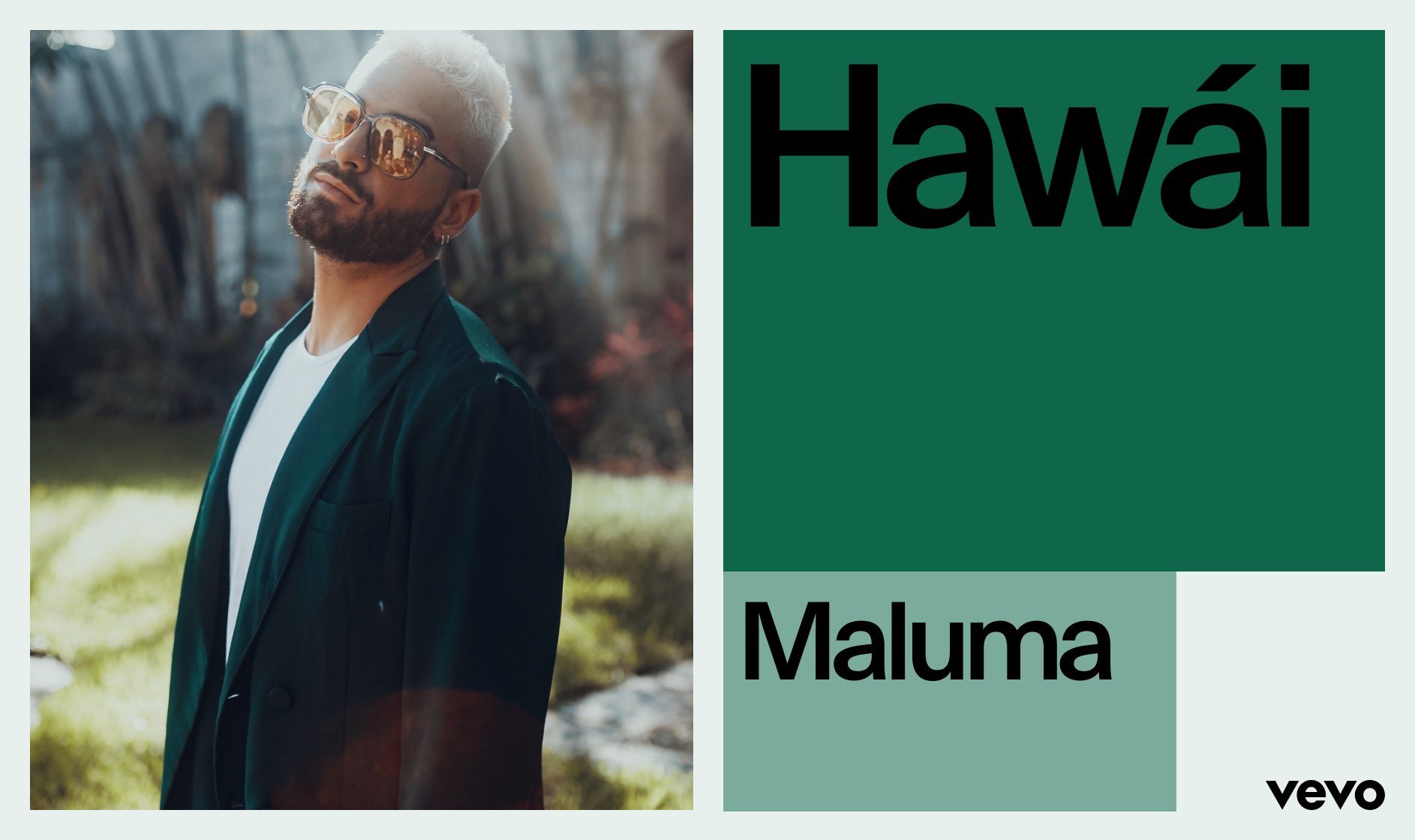
Landscape
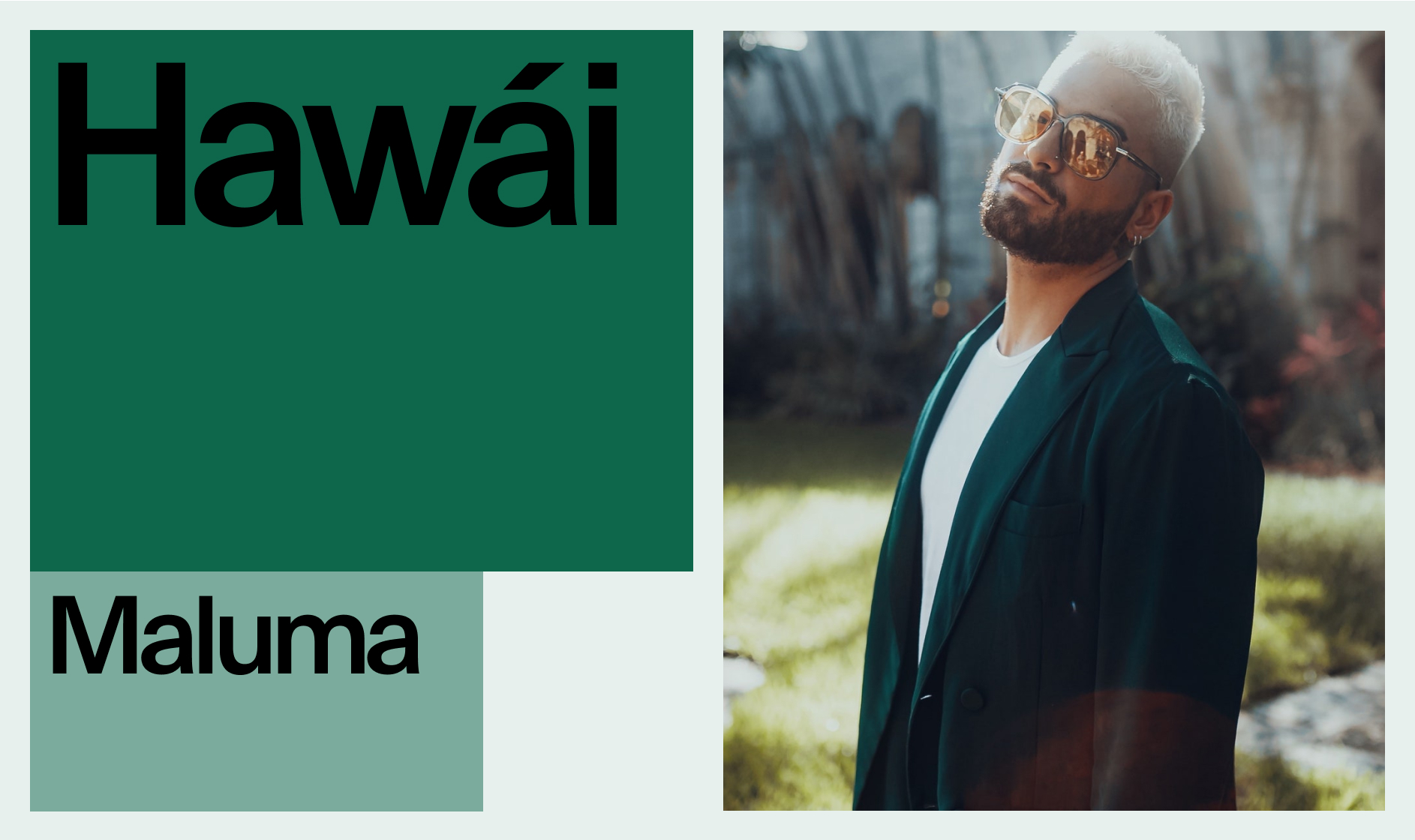
Vertical
Vertical
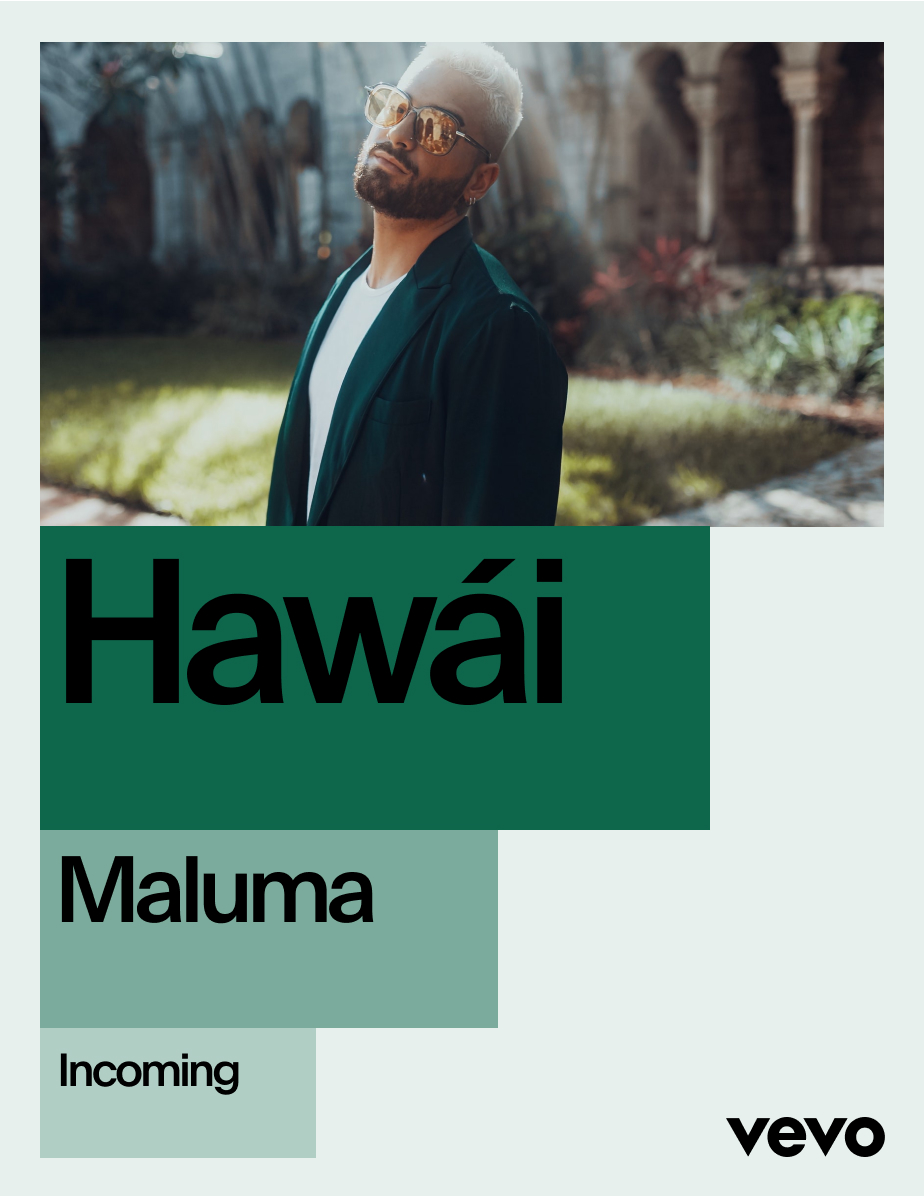
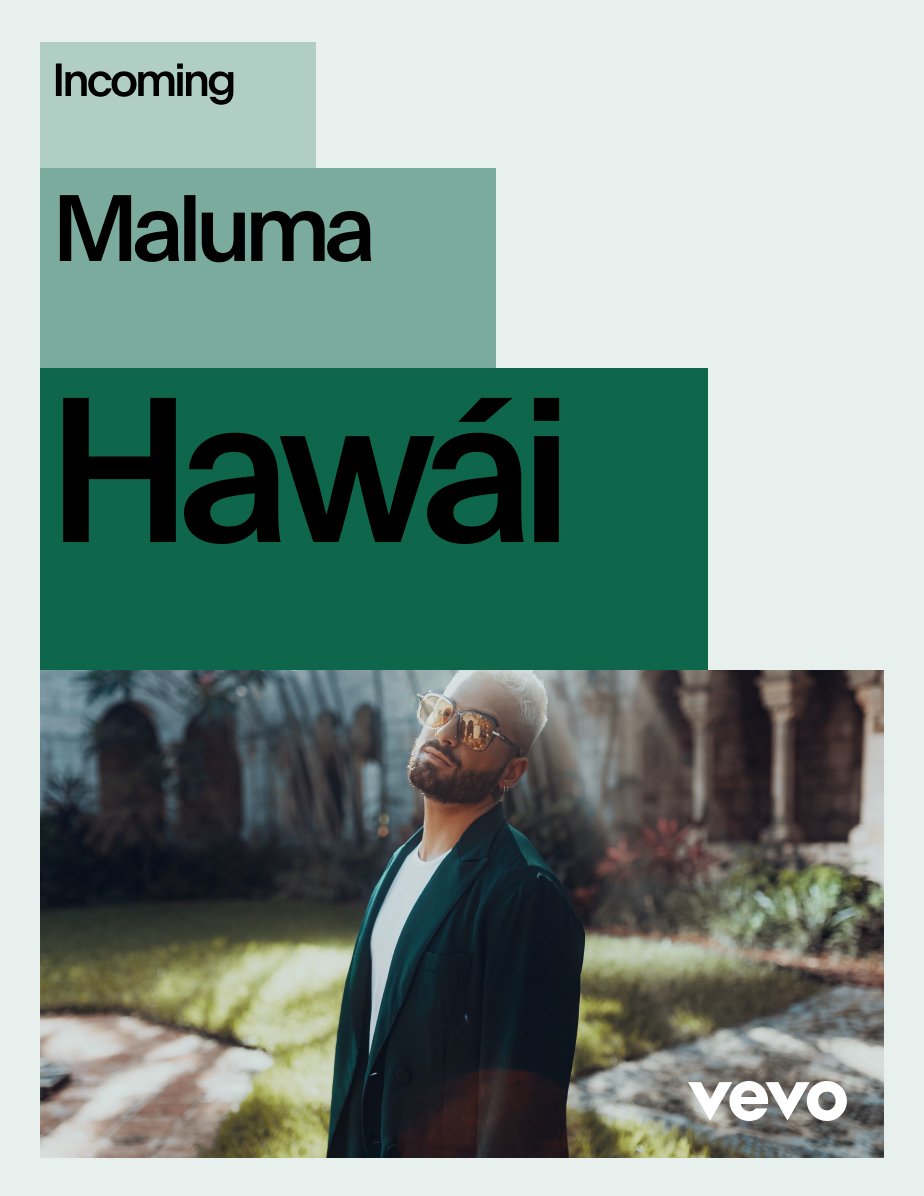
Vertical
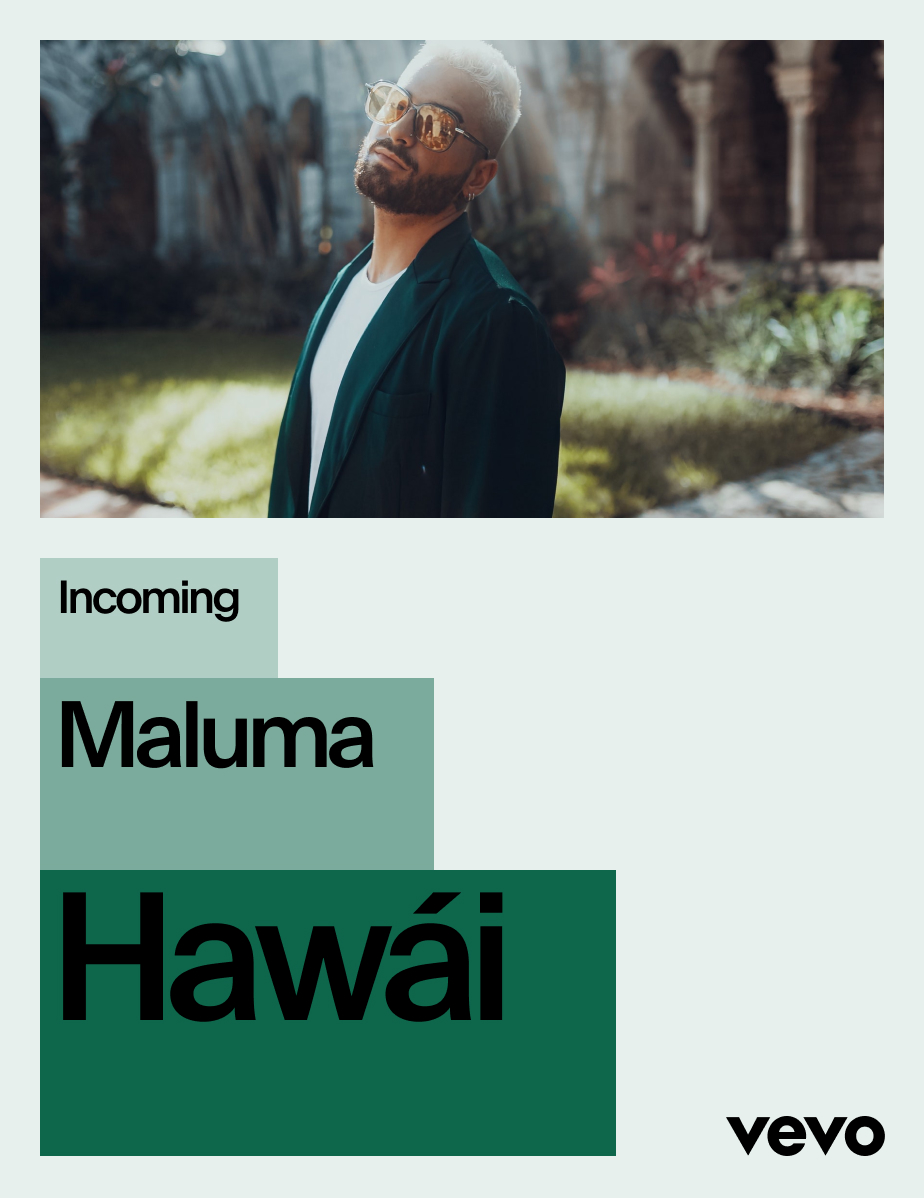
Landscape
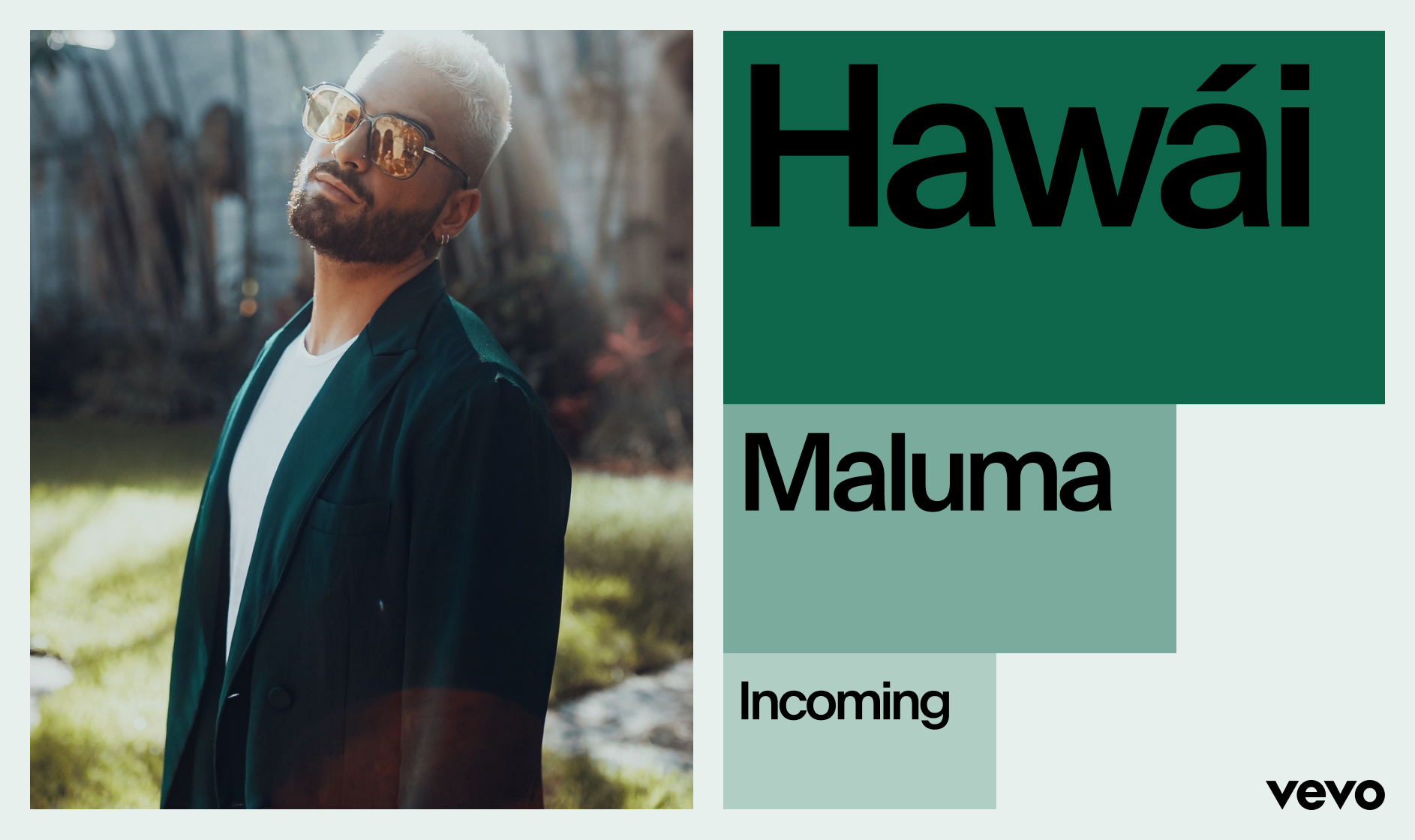
Landscape
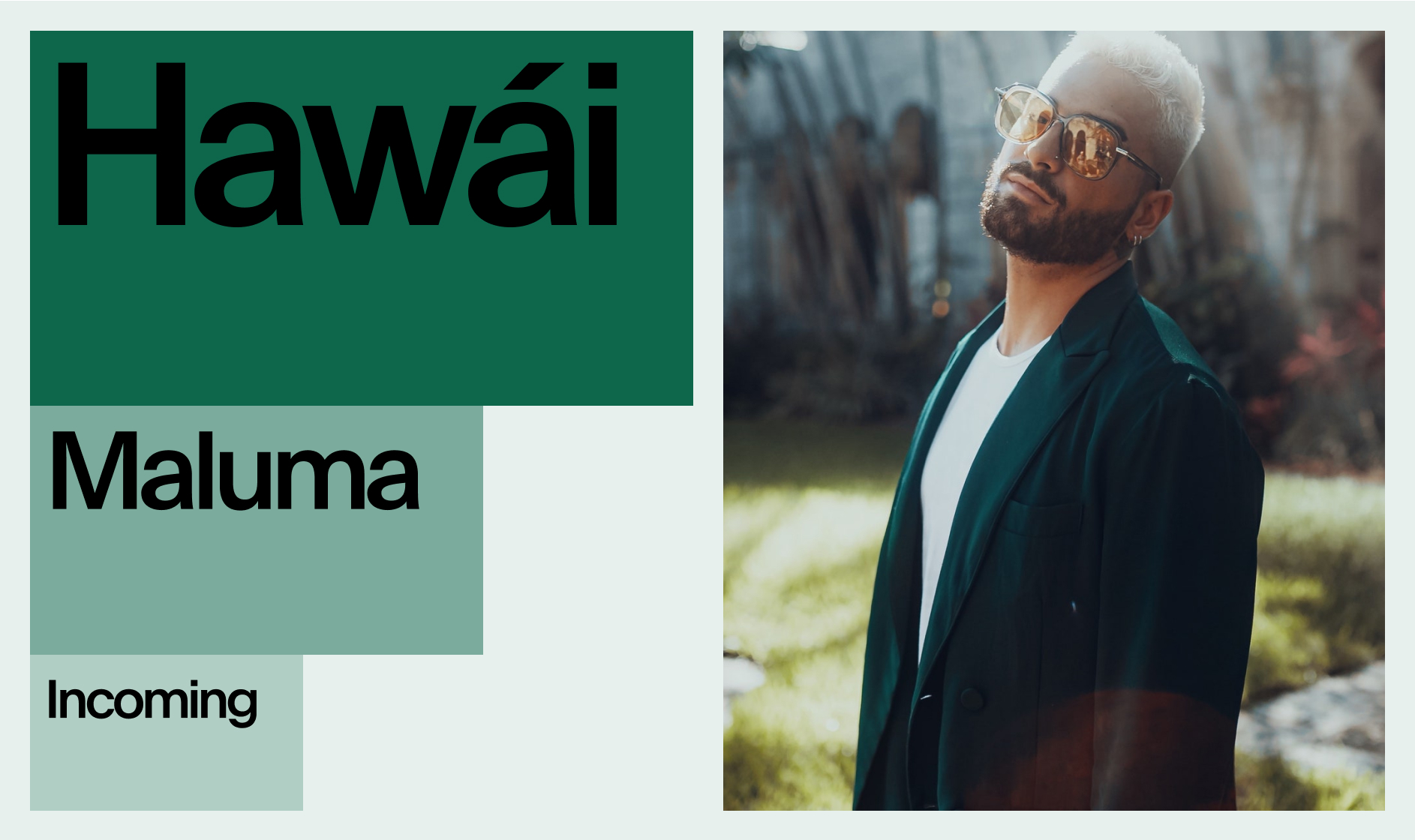
Graphic Blocks
Full-Bleed Imagery
In certain moments such as lower-third animations and sign-offs, the graphic blocks can be used on full-bleed imagery. Below are some rules that ensure consistency when using the graphic blocks in these situations.
Safe Zone
Stacking Techniques

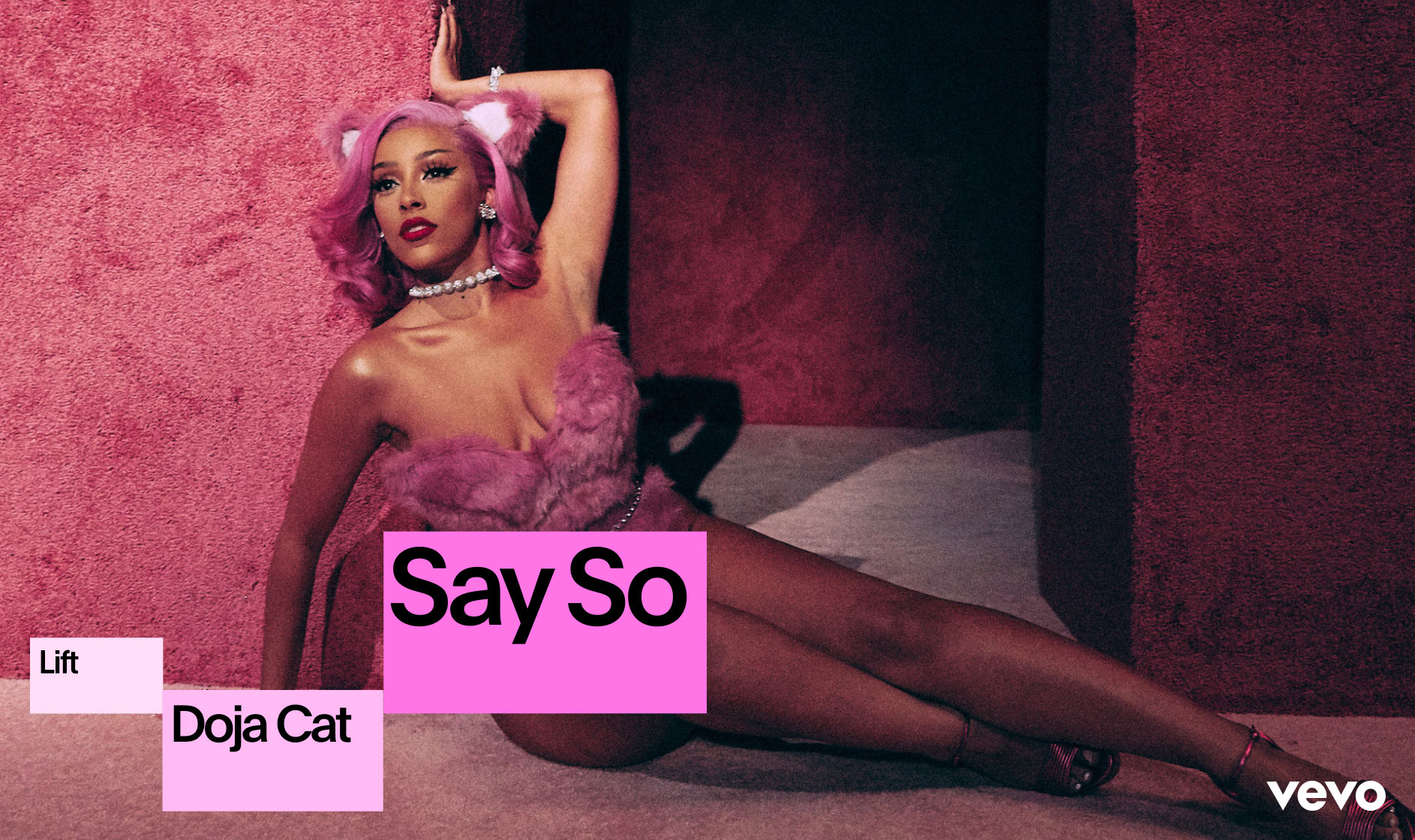

Graphic Blocks
Don’ts
Below are some common mistakes when applying graphic blocks to full-bleed imagery.
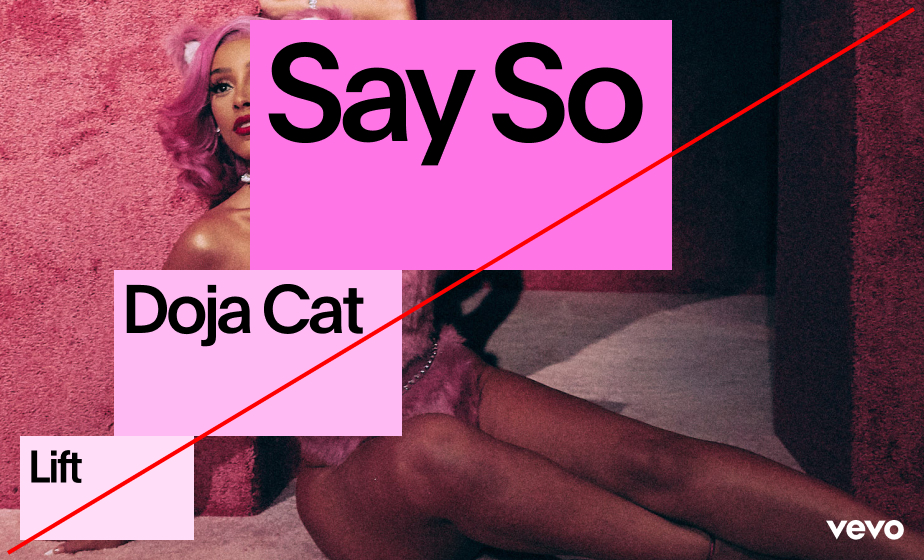 1. Do not let the blocks conceal the subject.
1. Do not let the blocks conceal the subject.  3. Make sure that there is a strong contrast between blocks.
3. Make sure that there is a strong contrast between blocks. 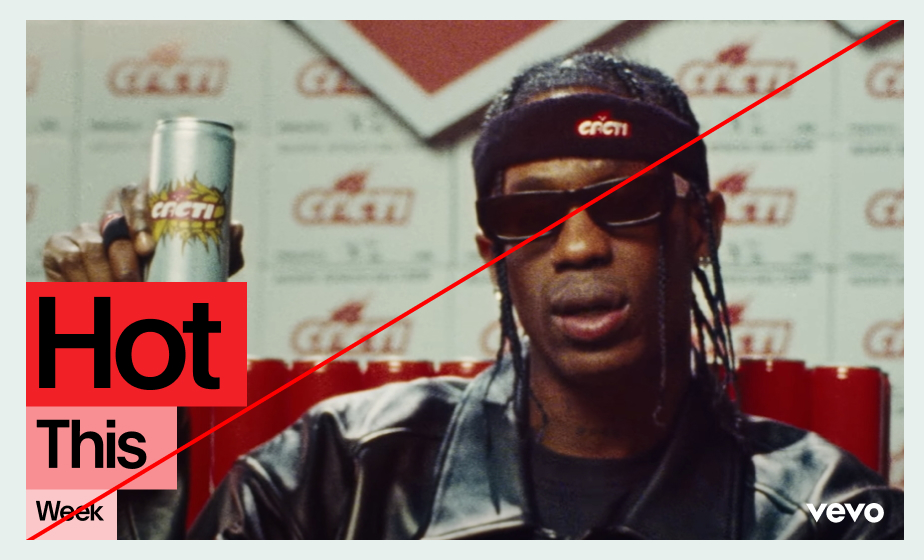 2. Do not place blocks inside imagery unless full-bleed.
2. Do not place blocks inside imagery unless full-bleed.  4. Do not join blocks at corners.
4. Do not join blocks at corners. Application Examples
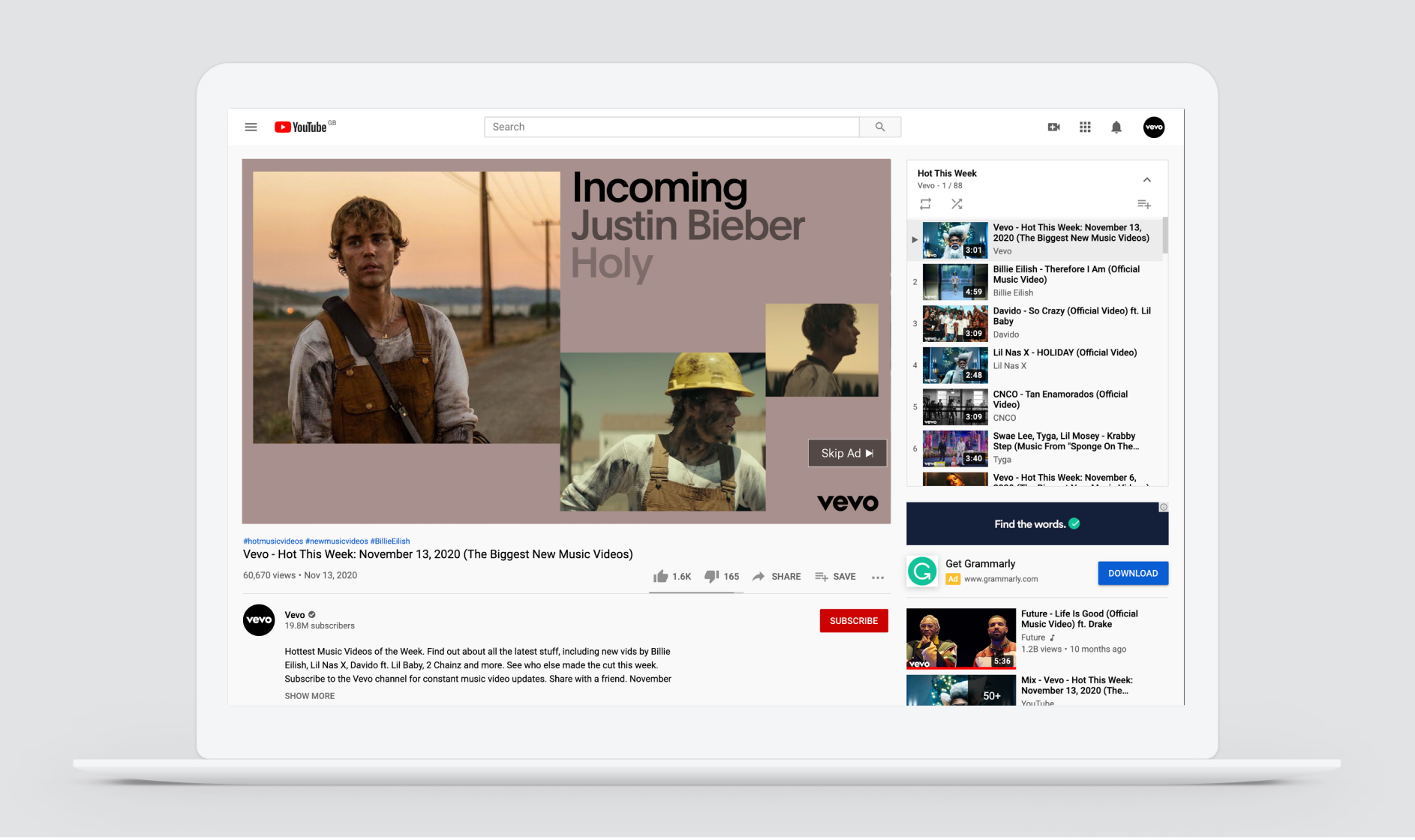
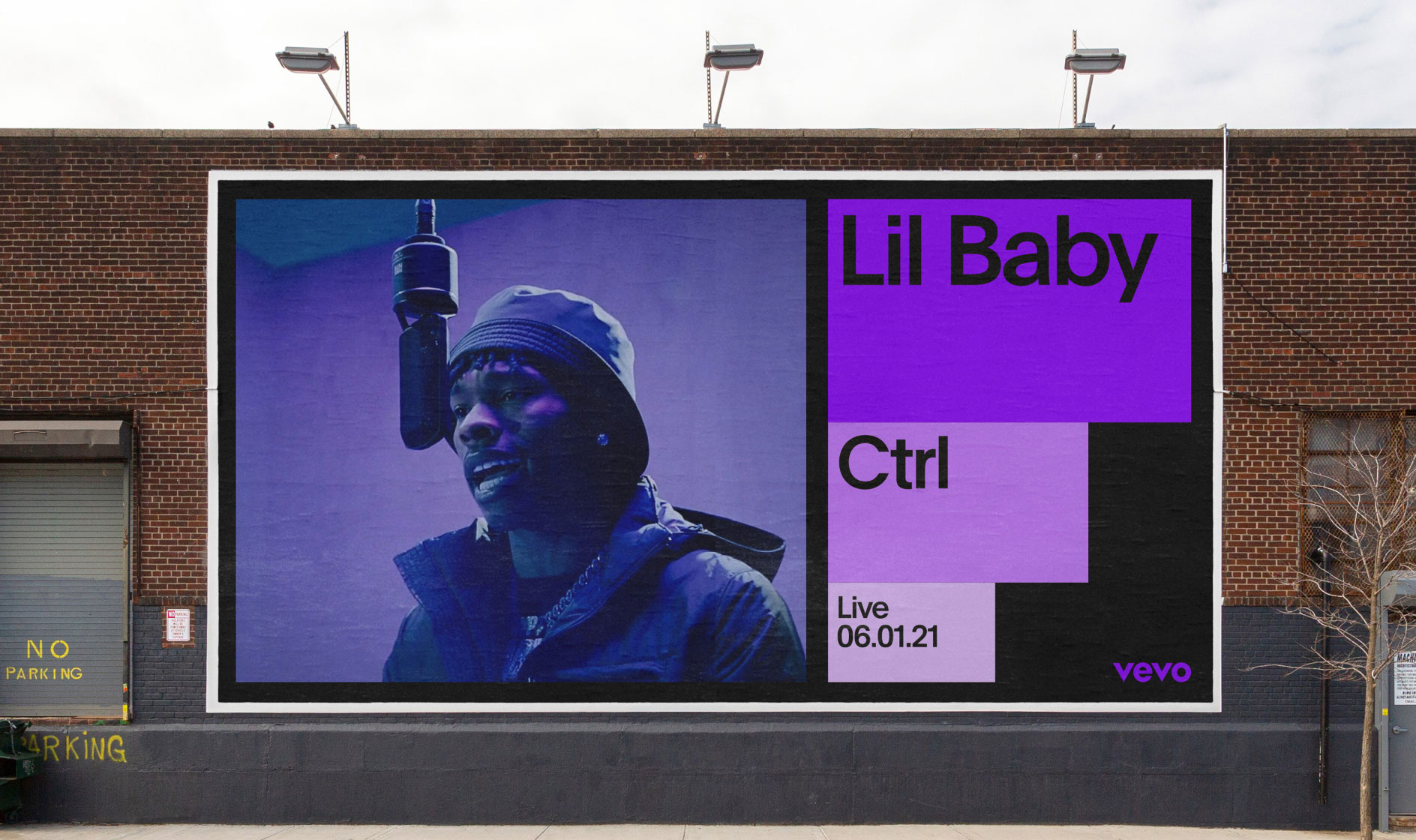
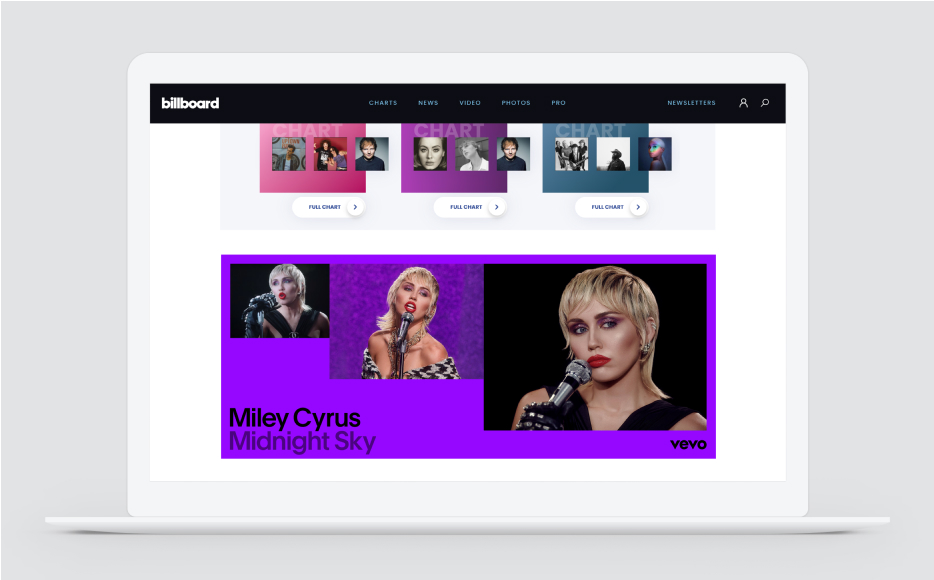

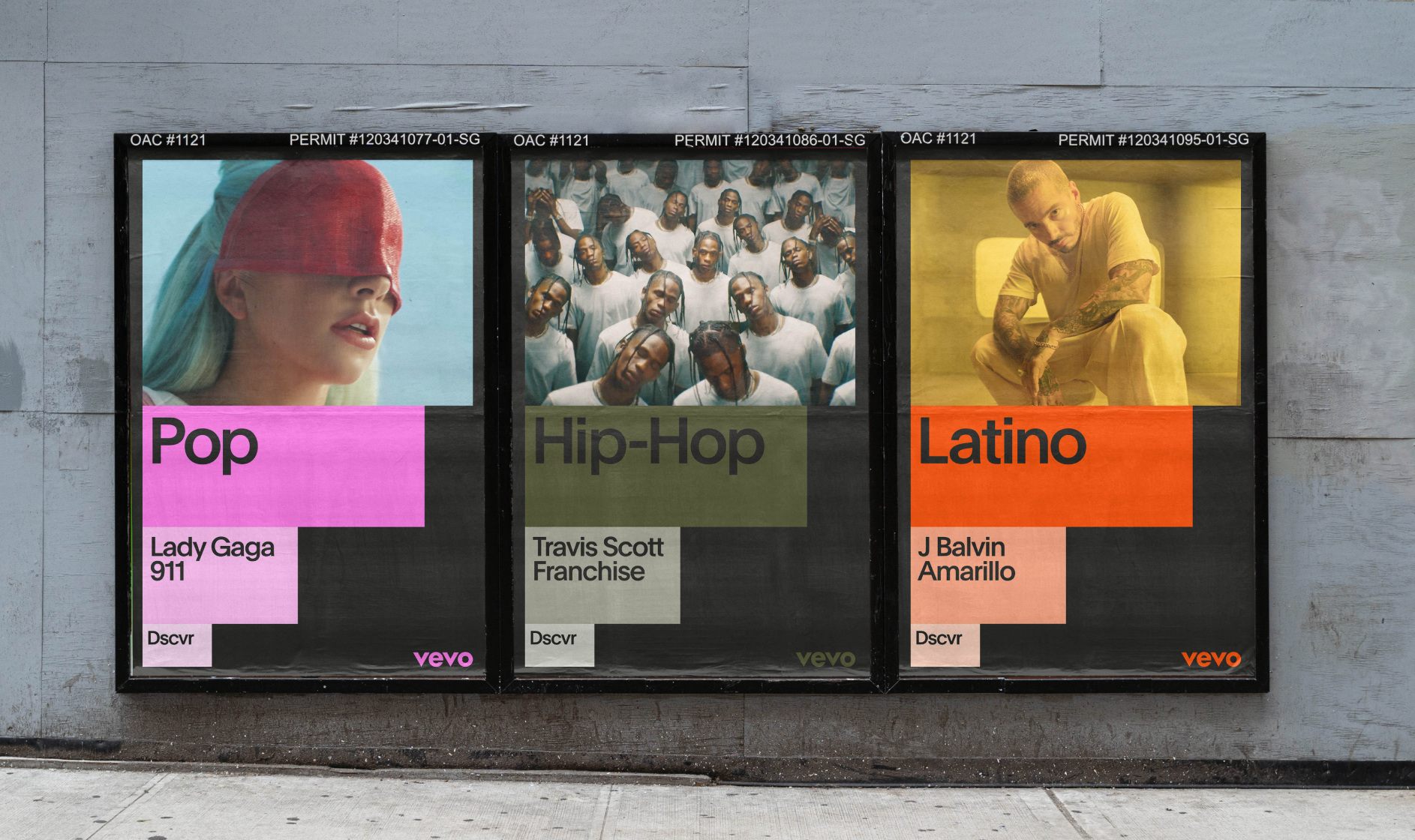
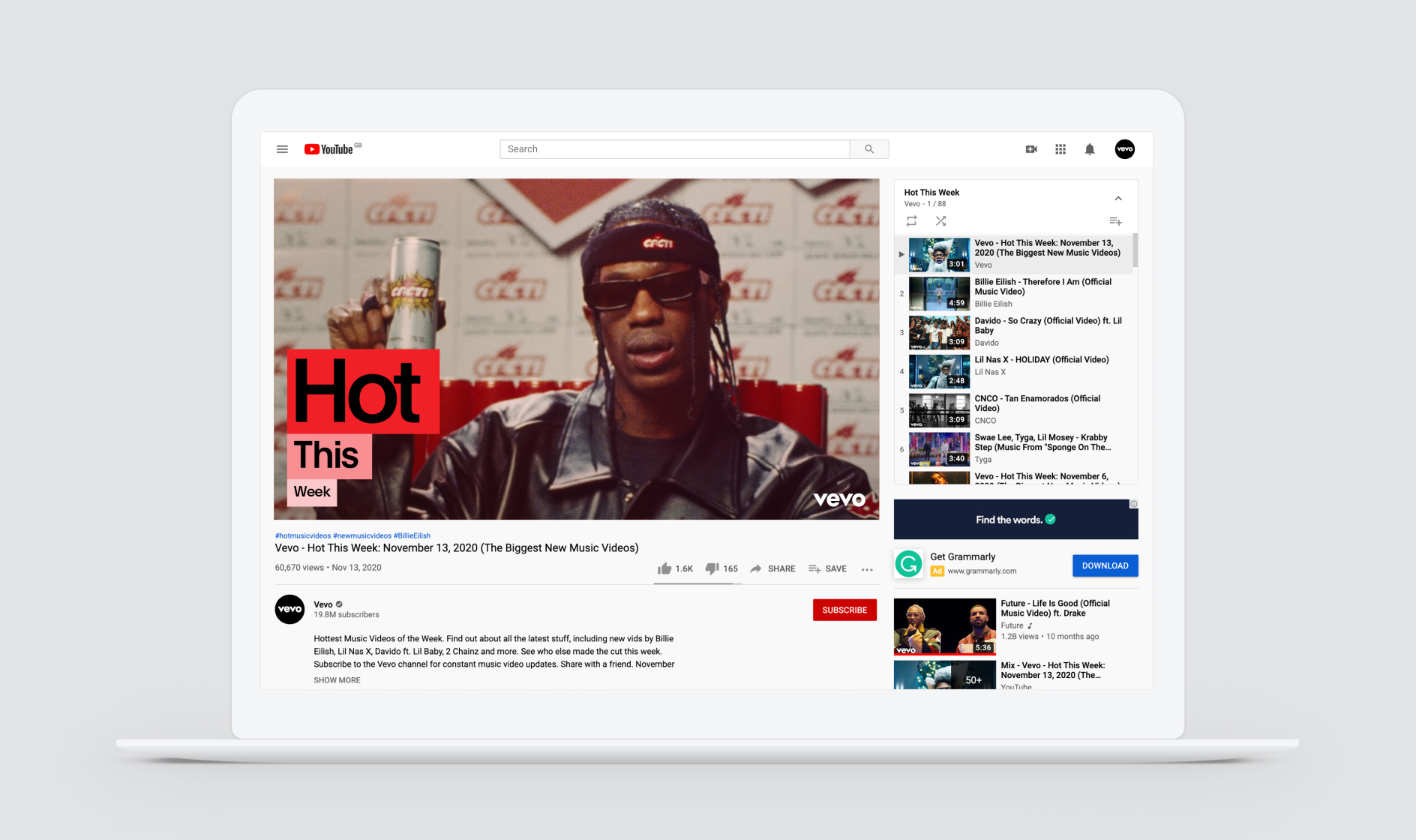
Infographics
Our graphic blocks can be a useful tool for containing large blocks of copy or visualising data. Always make sure that the lowest opacity or tint of the color blocks provides enough contrast for the typography to be easily read and understood.
Infographics
Application Examples